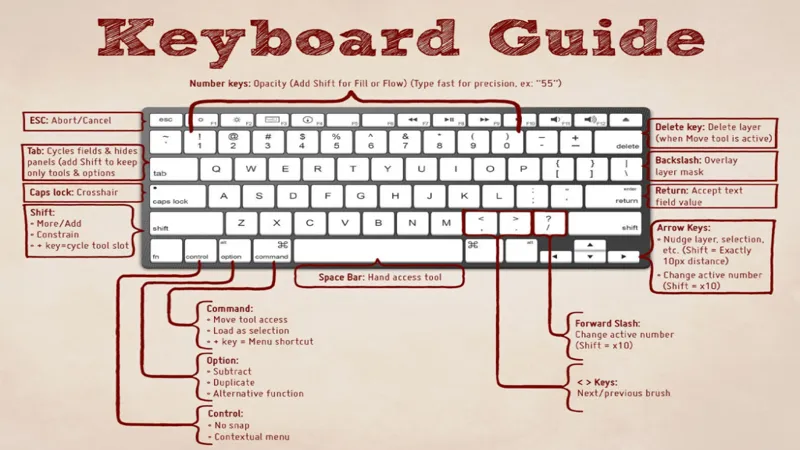In today’s fast-paced digital world, maximizing efficiency is paramount, especially when it comes to managing emails. Keyboard shortcuts are invaluable tools that can streamline your workflow, allowing you to navigate through Microsoft Outlook with ease. However, with so many shortcuts available, it can be overwhelming to remember and prioritize the most useful ones. To simplify your experience, we’ve created a handy cheat sheet specifically tailored for the email section of Outlook on Windows. This resource will not only help you enhance your productivity but also serve as a quick reference guide whenever you need it!
| Category | Windows Keyboard Shortcut | Mac Keyboard Shortcut | Description |
|---|---|---|---|
| General Shortcuts | Ctrl + N | Cmd + N | Create a new email. |
| Replying to Emails | Ctrl + R | Cmd + R | Reply to the selected email. |
| Forwarding Emails | Ctrl + F | Cmd + F | Forward the selected email. |
| Searching Emails | Ctrl + E | Cmd + E | Search your emails. |
| Marking as Read/Unread | Ctrl + Q / Ctrl + U | Cmd + Shift + I / Cmd + Shift + U | Mark the selected email as read or unread. |
| Deleting Emails | Delete | Delete | Delete the selected email. |
| Printing Emails | Ctrl + P | Cmd + P | Print the selected email. |
| Cheat Sheet Download Options | N/A | N/A | Download the printable PDF or save the JPEG image. |
Understanding Keyboard Shortcuts
Keyboard shortcuts are special key combinations that help you perform tasks quickly on your computer. Instead of clicking through menus, you can use shortcuts to save time and work faster. For example, pressing ‘Ctrl + C’ copies text, while ‘Ctrl + V’ pastes it. Learning these shortcuts can make using programs like Microsoft Outlook much easier, especially when you have a lot of emails to manage.
By using keyboard shortcuts, you can boost your efficiency when handling emails in Microsoft Outlook. Instead of moving your hands back and forth between the mouse and keyboard, shortcuts allow you to keep your hands on the keyboard. This helps you focus more on your tasks rather than on how to navigate the app. With practice, you’ll find that using shortcuts becomes second nature!
The Importance of Efficiency in Email Management
In today’s fast-paced world, being efficient with email management is crucial. Many people receive dozens, if not hundreds, of emails each day. By mastering keyboard shortcuts in Microsoft Outlook, you can quickly sort, respond, and organize your emails. This not only saves time but also helps you stay organized and reduces stress when you have a full inbox.
Efficiency in email management also means you can focus on what really matters—communicating effectively with friends, family, and colleagues. When you can handle your emails swiftly, you have more time for important tasks and projects. Learning keyboard shortcuts is a simple yet effective way to enhance your productivity and make email management less overwhelming.
Getting Started with Microsoft Outlook Shortcuts
Before using keyboard shortcuts in Microsoft Outlook, it’s helpful to familiarize yourself with the most common ones. For example, ‘Ctrl + N’ creates a new email, and ‘Ctrl + R’ replies to the selected email. By knowing these basic shortcuts, you can start practicing them immediately. You can even create a cheat sheet to keep nearby as you learn!
As you grow more comfortable, try to incorporate new shortcuts into your routine. The more you practice, the easier it will be to remember them. Soon enough, using these shortcuts will feel natural, and you’ll notice how much quicker you can navigate Microsoft Outlook and handle your emails. Remember, every little bit of efficiency adds up!
Differences Between Windows and Mac Shortcuts
If you are using Microsoft Outlook on a Mac, you will notice some differences in keyboard shortcuts compared to Windows. For example, the ‘Alt’ key on Windows is replaced by the ‘Option’ key on a Mac, and the ‘Ctrl’ key is often substituted with the ‘Cmd’ key. Knowing these differences is essential for effective email management on different operating systems.
Understanding the shortcuts specific to your operating system can help you avoid confusion while working. Whether you’re using Windows or Mac, the goal is the same: to make your email tasks easier and faster. Familiarizing yourself with these shortcuts will ensure that you can work efficiently, regardless of the device you are using.
Creating a Printable Cheat Sheet
Having a printable cheat sheet of keyboard shortcuts can be a game changer for email management in Microsoft Outlook. You can create your own by compiling the shortcuts you use most often. This way, you’ll have a quick reference guide right at your desk to help you remember them when needed.
If you prefer a ready-made option, you can download a PDF or JPEG version of a cheat sheet. Having this visual guide will make it easier for you to learn and use the shortcuts effectively. Just print it out, and keep it nearby while you work to help boost your efficiency!
Tips for Mastering Keyboard Shortcuts
To truly master keyboard shortcuts, practice is key. Start with a few shortcuts that you think will be the most useful for you. As you become more confident, gradually add more shortcuts to your repertoire. Repetition will help you remember them better, and soon you’ll be able to use them without thinking!
Another helpful tip is to set aside time each day to practice. Even just a few minutes can make a big difference. You can dedicate a specific time to work solely on mastering these shortcuts. With time and practice, you’ll find that you can navigate Microsoft Outlook with ease, making your email management tasks much more manageable.
Frequently Asked Questions
What are keyboard shortcuts?
Keyboard shortcuts are special key combinations that help you perform tasks quickly in applications like Microsoft Outlook, making your workflow faster and more efficient.
Why should I use keyboard shortcuts?
Using keyboard shortcuts can save you time and effort while working in Microsoft Outlook, helping you manage emails more efficiently.
Are the keyboard shortcuts the same for Windows and Mac?
Most keyboard shortcuts are similar, but on Mac, the Alt key is replaced by the Option key, and Ctrl is replaced by Cmd.
How can I get the keyboard shortcuts for Microsoft Outlook?
You can download a printable PDF cheat sheet of useful keyboard shortcuts for Microsoft Outlook from the provided link.
Can I save the cheat sheet as an image?
Yes! You can right-click the cheat sheet image and select ‘Save Image As’ to download it in JPEG format.
Where can I find the cheat sheet for keyboard shortcuts?
The cheat sheet for Microsoft Outlook keyboard shortcuts is available for download through the provided link in the content.
How do keyboard shortcuts improve my efficiency?
Keyboard shortcuts streamline repetitive tasks, allowing you to navigate and manage emails faster in Microsoft Outlook.
Summary
Keyboard shortcuts can make using Microsoft Outlook much easier and faster. However, there are so many shortcuts that it can be hard to remember them all. To help, we created a handy cheat sheet with the most useful keyboard shortcuts for the email section of Outlook on Windows. This cheat sheet can be printed and kept nearby for quick reference. If you’re using a Mac, remember that the Alt key is called the Option key, and the Ctrl key is the Cmd key. You can download this cheat sheet as a PDF or save it as an image for convenience.