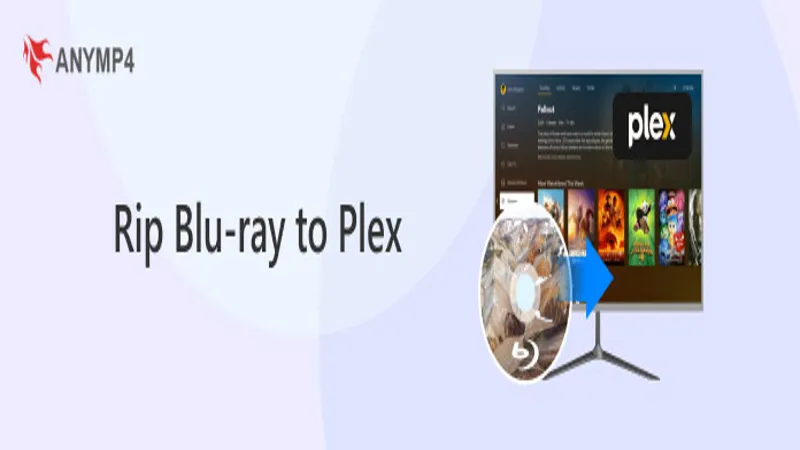In an age where digital media reigns supreme, transforming your Plex server into a cinematic powerhouse is more accessible than ever. While DVDs have their charm and ease of storage, Blu-rays offer a significant leap in quality that can elevate your viewing experience to new heights. By ripping your Blu-ray collection, you not only enhance your library but also provide a platform for friends and family to enjoy high-definition films at their convenience. This guide will walk you through the essential hardware and software needed to make the most of your Blu-ray discs, ensuring that your Plex server is fully equipped to deliver stunning visuals and an organized media experience.
| Category | Details |
|---|---|
| Blu-ray vs DVD | Blu-rays offer better quality and are more suitable for a Plex server. |
| Hardware Needed | A Blu-ray drive that can read, burn, and rip; options include internal and external drives. |
| Recommended Drives | Internal: ASUS BW-16D1HT; External: Archgon MD-8107. |
| Software Needed | MakeMKV is recommended for ripping Blu-rays. |
| Using MakeMKV | Download and run MakeMKV, register with a beta key from the Support Forum. |
| Ripping Process | Insert Blu-ray, set source in MakeMKV, select files to keep, and start ripping. |
| Streaming on Plex | Create a folder for ripped files, add it to Plex, and stream from any device. |
| Storage Considerations | Ensure you have enough storage for large Blu-ray files, such as a NAS device. |
Understanding Blu-ray vs. DVD
Blu-rays and DVDs are both popular formats for watching movies, but they have some key differences. Blu-rays provide higher quality video and sound, making them a better choice for movie lovers. This means when you watch a Blu-ray movie, the picture is clearer and the sound is more exciting. While DVDs are easier to store, Blu-rays can really make your movie nights special! Plus, you can easily add them to your Plex server to share with friends and family.
Another great advantage of Blu-rays is that they can hold more data than DVDs. This means that a single Blu-ray can hold an entire movie with extra features, like behind-the-scenes footage and interviews. If you love collecting movies, Blu-rays are a fantastic option. With a little effort, you can rip your Blu-ray movies and keep them organized on your Plex server, making it easy to enjoy all your favorite films anytime!
Choosing the Right Hardware
Before you can enjoy Blu-ray movies on your Plex server, you need the right equipment. The most important piece is a Blu-ray drive, which allows your computer to read and rip Blu-ray discs. There are two types of drives: internal and external. If your computer has an empty space inside, you can install an internal drive. But if not, don’t worry! External drives are also available and can be connected easily to your computer.
When selecting a Blu-ray drive, it’s important to choose one that can handle 4K UHD Blu-rays for the best quality. The ASUS BW-16D1HT is a popular choice for internal drives, while the Archgon MD-8107 is great for external use. These drives are budget-friendly and will help you enjoy your favorite movies in stunning quality. Once you have the right hardware set up, you’ll be ready to start ripping and streaming your Blu-rays!
Essential Software for Ripping
Having a Blu-ray drive is just one part of the puzzle. To actually rip your Blu-ray discs, you’ll need special software. MakeMKV is a great choice for this task. It’s user-friendly and lets you convert your Blu-ray movies into digital files. While you can buy MakeMKV, it can also be used for free during its beta period, which is great for beginners looking to save some money!
To get started with MakeMKV, you’ll need a beta key, which you can find on their Support Forum. Once you install it, open the ‘Help’ tab and enter the key to unlock the software. After that, you’ll be able to easily rip your Blu-ray discs. This software is perfect for anyone who wants to build their digital movie library and enjoy streaming on their Plex server.
Ripping Your Blu-ray Discs
Now that you have the right software and hardware, it’s time to rip your Blu-ray discs! Start by launching MakeMKV and inserting your Blu-ray into the drive. The software will scan the disc and give you a list of files, including the movie, subtitles, and audio tracks. This step is important because you can choose which parts you want to keep for your Plex library.
It’s a good idea to uncheck any extras you don’t need, like subtitles in languages you won’t use. Just make sure to keep the ‘Title’ checked, as that’s the movie itself! Choose where you want to save the file on your computer, and click ‘Make MKV.’ The ripping process can take some time, especially for larger 4K UHD Blu-rays, so grab a snack while you wait!
Streaming Blu-ray Files on Plex
After successfully ripping your Blu-ray files, it’s time to add them to your Plex server! First, create a special folder just for your Blu-ray movies. This helps keep everything organized and makes it easy to find your films later. You can either move the ripped files into this new folder or drag them into an existing library on Plex.
Next, go to your Plex account settings. Click on your profile picture, then select ‘Libraries’ from the menu. Choose ‘Add Library’ and pick the type of library you want. Finally, find the folder with your Blu-ray files and click ‘Add.’ Now you can stream your movies on any device connected to your Plex server! With your own collection, it’s like having a personal movie theater right at home.
Maximizing Your Plex Library
Once you’ve set up your Blu-ray files in Plex, why not expand your library even more? You can add all sorts of movies, including public-domain films, which are free to watch! This opens up a world of classic films and lesser-known gems that you and your family can enjoy together. Imagine having a treasure trove of movies at your fingertips!
Organizing your Plex library is also important. You can create different folders for genres or themes, making it easy to find the perfect movie for any occasion. With a little creativity, your Plex server can become your very own streaming platform, filled with all your favorite films and new discoveries. Happy streaming!
Frequently Asked Questions
What is the advantage of using Blu-rays over DVDs for a Plex server?
Blu-rays offer higher quality and can enhance your Plex server with better visuals. They can also be ripped and shared easily with friends and family.
What hardware do I need to rip Blu-rays for my Plex server?
You need a Blu-ray drive that can read, burn, and rip Blu-rays. Options include internal drives like ASUS BW-16D1HT or external drives like Archgon MD-8107.
Do I need special software to rip Blu-ray discs?
Yes, you need software like MakeMKV, which allows you to rip Blu-ray files easily. It can be used for free during its beta period.
How do I obtain a beta key for MakeMKV?
You can get a beta key from MakeMKV’s Support Forum. Just copy and paste the key into the program when prompted.
What steps should I follow to rip a Blu-ray using MakeMKV?
Launch MakeMKV, insert your Blu-ray, select ‘Open disc’, choose your Blu-ray, and then decide which files to keep before clicking ‘Make MKV’.
How can I stream ripped Blu-ray files on Plex?
Create a folder for your ripped Blu-ray files, then add it to your Plex library through ‘Account Settings’ and ‘Add Library’.
Can I add public-domain films to my Plex library?
Yes! You can expand your Plex library by adding public-domain films, making your server more versatile and entertaining.
Summary
Blu-rays offer superior quality for your Plex media server compared to DVDs. To enjoy this enhanced experience, you’ll need a Blu-ray drive, which can be either internal or external. For optimal performance, choose a drive that can read and rip 4K UHD Blu-rays. Additionally, software like MakeMKV is essential for ripping Blu-ray discs; it’s free during its beta phase with a key from their Support Forum. Once you rip your Blu-ray files, you can easily stream them on Plex by organizing them in a dedicated folder and adding the library, allowing you and your friends to enjoy your favorite movies.