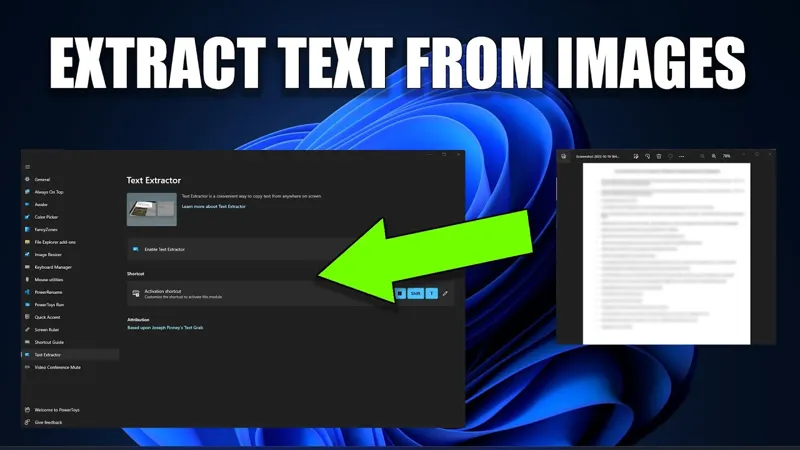In the digital age, capturing moments from videos has become a common need, whether for creating content, preserving memories, or simply sharing highlights with friends. Windows 11 offers a range of user-friendly tools to extract images from videos efficiently. From utilizing the well-known VLC Media Player to leveraging the power of command-line tools like FFmpeg, there are multiple methods at your disposal. This guide will walk you through various techniques, ensuring you can successfully capture stunning still images from your favorite videos, regardless of your technical expertise.
| Method | Steps | Output Quality | Recommended For |
|---|---|---|---|
| VLC Media Player | 1. Install VLC. 2. Open video. 3. Pause at desired frame. 4. Press Shift + S or use menu option to snapshot. 5. Find image in Pictures folder. | Adjust settings for better quality if needed. | Single frame extraction. |
| Snipping Tool | 1. Play video. 2. Pause at frame. 3. Open Snipping Tool. 4. Click New, select area. 5. Save image. | Good quality, especially with PNG format. | Quick screenshots. |
| FFmpeg | 1. Install FFmpeg. 2. Open Command Prompt. 3. Navigate to video folder. 4. Use command to extract frames. | High-quality frames extracted (customizable). | Batch extraction or specific time frames. |
| Shotcut | 1. Install Shotcut. 2. Open video. 3. Pause at frame. 4. Export frame. | Full resolution images. | High-quality frame extraction. |
Getting Started with Video Frame Extraction
If you want to turn your favorite video moments into still images, Windows 11 makes it easy! Extracting images from videos is a fun way to capture memories or create cool graphics for projects. In this guide, we’ll explore several simple tools that let you save video frames as images. Whether you need just one picture or a whole gallery, you can do it quickly and for free!
Before diving into the methods, it’s important to know that tools like VLC Media Player, Snipping Tool, FFmpeg, and Shotcut are all user-friendly. Each tool has its unique features, so you can choose the one that fits your needs best. Let’s take a closer look at how you can start extracting images from your videos right away!
Frequently Asked Questions
How can I extract a single image from a video on Windows 11?
You can easily extract a single frame using VLC Media Player by pausing the video and pressing Shift + S to take a snapshot.
What is the Snipping Tool used for in extracting video frames?
The Snipping Tool allows you to pause a video and select a specific area to capture as an image, which you can then save in different formats.
Can FFmpeg extract multiple frames from a video?
Yes, FFmpeg can extract multiple frames. Use commands to specify the number of frames you want at intervals or at specific times.
How do I ensure high-quality images when extracting frames?
To improve image quality in VLC, disable hardware acceleration and select OpenGL Video Output under Preferences.
Is Shotcut a good tool for extracting video frames?
Yes, Shotcut is excellent for extracting high-resolution images. You can export frames easily after selecting your desired pause point.
What formats can I save extracted images in?
You can save extracted images in various formats like PNG, which is recommended for better quality.
Where are the extracted images stored?
Extracted images are usually saved in the same folder as your video file or in the Pictures folder, depending on the method used.
Summary
Extracting images from videos on Windows 11 is easy and can be done using various tools. One popular method is using VLC Media Player, where you can pause the video at the desired frame and save it by pressing Shift + S. Alternatively, you can use the Snipping Tool to capture parts of the video by selecting the area you want. For advanced users, FFmpeg allows batch extraction of frames from videos using commands. Lastly, Shotcut is another great tool for capturing high-resolution images from video frames. These methods ensure you get the best quality images for your projects.