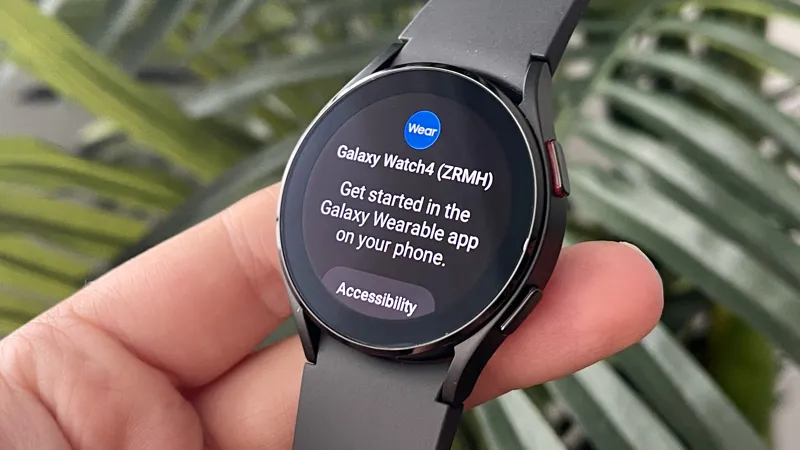Setting up a new smartwatch can be both exciting and overwhelming, particularly with the myriad of features and settings available across different models. As someone who regularly navigates the world of wearables, I have honed a systematic approach to customize each device to fit my lifestyle perfectly. From the initial choice of watch face to fine-tuning notifications and health tracking, each adjustment plays a crucial role in enhancing my user experience. In this guide, I’ll share the essential steps I take to optimize my smartwatch setup, ensuring it’s not only functional but also tailored to my personal preferences.
| Setting Category | Description |
|---|---|
| Customize the Watch Face | Choose face style, layout, and add shortcuts to frequently used apps like workouts and Spotify. Prioritize data fields like date and weather, and disable always-on display for battery saving. |
| Manage Notifications | Adjust notification settings via companion app. Disable most app notifications but keep activity and essential notifications like messages and calls. |
| Determine Activity Goals | Set customized activity goals and enable auto-detection for workouts. Turn off hydration reminders. |
| Maximize Health Tracking | Manually check and activate health monitoring features for sleep, stress, SpO2, and heart rate. Enable continuous heart rate monitoring and alerts for irregular rhythms. |
| Customize Shortcuts, Buttons, and Voice Assistant | Personalize navigation by adjusting button and shortcut settings. Use advanced settings for customization based on the device. |
| Fine-tune Sounds and Haptics | Adjust vibration settings and alert sounds to match personal preferences, favoring prominent haptics. |
Getting Started with Your Smartwatch
Setting up a smartwatch can be an exciting adventure! When you first take your smartwatch out of the box, you might feel a mix of curiosity and eagerness. The first thing to do is to charge it fully so that you can explore all its features without interruptions. Each smartwatch, whether it’s the latest Apple Watch or the Pixel Watch 3, has unique qualities, but they all need some basic setup to make them truly yours.
Once your watch is charged, it’s time to connect it to your smartphone. Most smartwatches have a companion app that helps you with the setup process. This app guides you through customizing your watch settings. From choosing a watch face that reflects your personality to setting up notifications, this initial step makes using your smartwatch much more enjoyable!
Frequently Asked Questions
How can I customize my smartwatch face?
You can choose a face style, layout, and add shortcuts for your favorite apps. This helps personalize your smartwatch experience and makes important information easily accessible.
What should I do about notifications on my smartwatch?
Turn off unnecessary app notifications to avoid distractions. Keep essential alerts like messages and calls active to stay informed without constant buzzing.
How do I set my activity goals on a smartwatch?
Customize your activity goals based on your fitness aims. Enable auto-detection for workouts to track your progress effectively.
What health tracking features should I enable?
Check and activate features like sleep, stress monitoring, and continuous heart rate tracking to maximize your health insights with your smartwatch.
Can I change the button settings on my smartwatch?
Yes! Most smartwatches allow you to customize button functions and shortcuts for easier navigation, enhancing your user experience.
How do I adjust sounds and vibrations on my smartwatch?
You can fine-tune the vibration intensity and alert sounds in the settings to match your preferences for notifications.
What security features should I enable on my smartwatch?
Consider setting up a PIN for security, and explore options like Find My and contactless payment for added safety and convenience.
Summary
Setting up a new smartwatch can be exciting! When I get a new device, I like to customize it to fit my needs better. First, I change the watch face to show my favorite apps and important information like the weather and my activities. Then, I manage notifications so I only get alerts that matter, like calls and messages. I also set personal activity goals and check health tracking features to monitor things like heart rate. Lastly, I adjust sounds and vibrations for alerts. These steps help me make the most of my smartwatch experience!