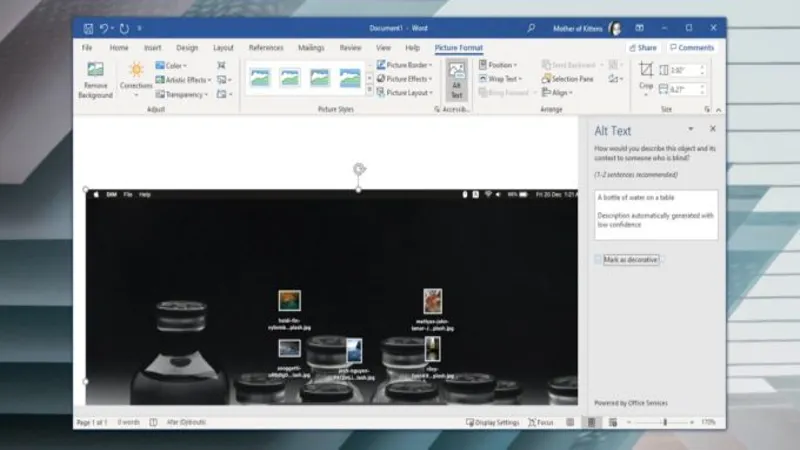In today’s digital landscape, accessibility is paramount, yet often overlooked. One of the simplest yet most effective ways to enhance accessibility is by adding alternative text, or alt text, to graphics within Microsoft 365 applications. Alt text serves as a vital bridge, allowing individuals with visual impairments to understand and engage with visual content through screen readers. This introduction will explore the importance of alt text, not only in Microsoft 365 apps but across various platforms, while providing practical tips on how to write effective alt text. Join me as we delve into making digital content more inclusive for everyone.
| Category | Description | How to Add Alt Text | Tips for Effective Alt Text |
|---|---|---|---|
| What is Alt Text? | Alt text is a brief description of a graphic that helps visually impaired people understand content on screens. | Alt text can be added to images in Microsoft 365 applications including Excel, Word, PowerPoint, and Outlook. | Use plain English and complete sentences; avoid complex language and repetition. |
| Importance of Alt Text | Screen readers read alt text aloud, providing context for users who cannot see the images. | In Word and Excel, right-click the graphic and choose ‘View Alt Text.’ | Do not include alt text for purely decorative images that don’t add value. |
| Adding Alt Text in Excel and Word | Right-click on the graphic, select ‘View Alt Text,’ and modify the suggested text as needed. | Ensure the image is placed over the cells to add alt text. | Read the text aloud to someone who hasn’t seen the graphic for feedback. |
| Adding Alt Text in PowerPoint | Right-click a graphic, select ‘View Alt Text,’ and revise any suggestions. | Use the Reading Order tool to manage how content is read by screen readers. | Rename items using the Selection Pane to clarify the reading order. |
| Adding Alt Text in Outlook | Right-click the graphic in a message draft and select ‘Add Alternative Text.’ | Outlook does not automatically generate alt text; start with a blank canvas. | Apply the same tips for writing effective alt text as in other apps. |
Understanding Alt Text and Its Importance
Alt text, or alternative text, is like a superhero for images! It helps people who can’t see pictures understand what they are about. When someone uses a screen reader, it reads the alt text out loud, making images accessible to everyone. This way, even if someone can’t see the picture, they can still enjoy the story it tells. Adding alt text to your images is an easy way to make the digital world friendlier for everyone.
Not only is alt text important for images in Microsoft 365 apps, but it also helps with images found on websites and social media. By providing a description, you make sure all users, including those with visual impairments, can connect with your content. It’s a small step that can make a big difference in how inclusive your digital creations are. Everyone deserves to enjoy online content, and alt text is a key part of that!
How to Write Effective Alt Text
Writing good alt text is important to help others understand your images. You want to use simple and clear language, just like you would describe a picture to a friend over the phone. For instance, instead of saying “an animal,” say “a golden retriever puppy playing with a ball in a sunny park.” This gives a much better picture in someone’s mind! Remember, complete sentences with proper spelling and grammar make your alt text even better.
It’s also best to avoid repeating information that’s already in your main text. If someone reads both the alt text and the main content, it can become confusing! Just think of it like telling a story — you don’t want to keep repeating the same parts. And remember, if a picture is just for decoration and doesn’t add any information, you don’t need to write alt text for it. Keeping alt text useful and clear is the goal!
Adding Alt Text in Microsoft Word and Excel
Adding alt text in Microsoft Word and Excel is super simple! First, when you insert a picture, make sure it’s placed over the cells if you’re using Excel. Then, right-click on the image and select “View Alt Text.” You might see a suggestion, but it’s often not detailed enough. So, remember to change it to something clearer, like describing exactly what’s happening in the image.
For example, if the suggestion says “Cats making tail heart,” you can improve it by saying, “Two cats in a field using their tails to make a heart shape.” This gives a clearer picture to someone who cannot see the image. After making your changes, click the ‘X’ to save, and you’re done! It’s an easy way to enhance the accessibility of your documents and spreadsheets.
Using Alt Text in Microsoft PowerPoint
In PowerPoint, adding alt text is just as easy! When you right-click on your image, you’ll see an option to “View Alt Text.” PowerPoint sometimes suggests alt text for you, so you can start there. Just like in Word and Excel, it’s important to revise the suggestion to make it more descriptive. Remember, the clearer your description, the better it helps others understand the picture.
Also, be sure to check the reading order of your slides. This helps screen readers know which part of the slide to read first. You can rename shapes and other objects in the Selection Pane to make things easier. By keeping everything in the right order, you ensure that all users can follow along without confusion. PowerPoint makes it simple to keep your presentations accessible!
Adding Alt Text in Microsoft Outlook
In the new Microsoft Outlook, adding alt text is a bit different but still easy! When you want to describe an image in an email, just right-click the graphic and select “Add Alternative Text.” Unlike other Microsoft 365 programs, Outlook doesn’t offer suggestions for alt text, so you get to create it from scratch. This is your chance to be creative and clear!
When writing your alt text in Outlook, remember to follow the same tips as before. Use simple language and describe what’s happening in the image. After you’re happy with your description, click “OK” to save it. By doing this, you help everyone understand your emails better, especially those who may rely on screen readers. It’s a small effort that makes a big impact!
The Benefits of Using Alt Text
Using alt text is not just about following rules; it’s about making the digital world a better place! When images have alt text, it helps people with visual impairments enjoy the same content as everyone else. This makes websites, documents, and presentations more inclusive and welcoming. Everyone should have the chance to engage with digital media, and alt text is a big part of that!
Moreover, adding alt text can improve your search engine rankings. Search engines like Bing also read alt text, which helps them understand what your content is about. This means your website or document could show up more often when someone searches for related topics. So, besides being helpful for accessibility, writing good alt text can also help more people find your work online!
Frequently Asked Questions
What is alt text in Microsoft 365 apps?
Alt text is a short description of a graphic that helps people with visual impairments understand the content by having screen readers read it aloud.
Why is alt text important for accessibility?
Alt text makes images and graphics accessible for visually impaired users, allowing them to understand visual content through screen readers.
How do I write effective alt text?
Write clear, detailed descriptions in plain English. Avoid overly complex language and keep it concise, but informative, using complete sentences.
Can I add alt text to all graphics in Microsoft 365?
Yes, you can add alt text to various graphics like shapes, pictures, charts, and SmartArt in Excel, Word, PowerPoint, and Outlook.
How do I add alt text in Microsoft PowerPoint?
Right-click the graphic, select ‘View Alt Text’, revise the suggested text, and ensure the reading order is correct for screen readers.
Is alt text necessary for decorative images?
No, alt text is not needed for purely decorative graphics that do not provide informative value, as it can overwhelm users with unnecessary information.
What tool can help check accessibility in Microsoft 365?
The ‘Check Accessibility’ feature in Microsoft 365 apps like Word and PowerPoint helps identify and fix accessibility issues for better user experiences.
Summary
Adding alt text in Microsoft 365 apps is important for making graphics accessible to everyone, especially those with visual impairments. Alt text is a short description of an image that screen readers can read aloud, helping users understand the content. When writing alt text, use simple, clear language and avoid repeating information. Microsoft Excel, Word, PowerPoint, and Outlook all allow you to add alt text easily. By following guidelines for effective alt text, you enhance accessibility and ensure that your work is inclusive for all users.