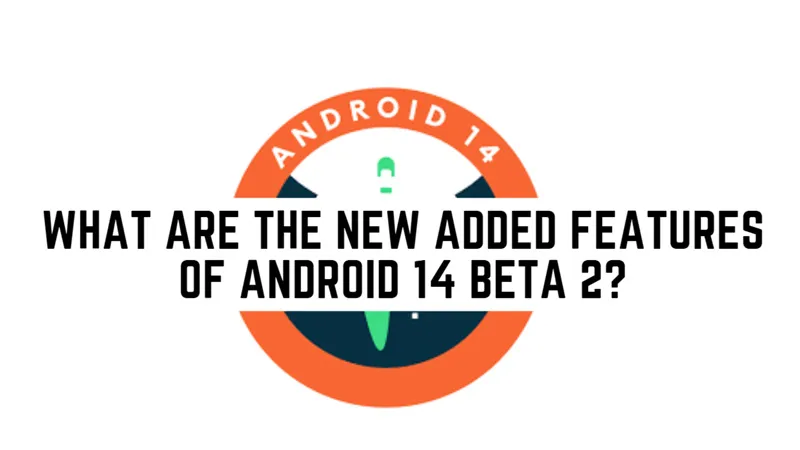In the ever-evolving landscape of smartphone technology, Android 16 Beta 2 has introduced an exciting new feature that enhances user convenience. The latest update allows Pixel phone users to customize the action triggered by a double press of the power button, a gesture previously fixed to open the camera app. Now, users can choose to launch the Google Wallet app instead, making access to digital cards and payment options quicker and more efficient. This shift not only showcases Android’s commitment to user-friendly design but also opens up discussions about the potential for further customization in smartphone functionalities.
| Feature | Description | User Impact | Customization |
|---|---|---|---|
| Double Press Power Button Menu | Introduces a menu to choose between launching the camera app or the wallet app when double pressing the power button. | Makes it easy to quickly access the camera or wallet, enhancing user convenience. | Limited to camera and wallet apps, with no further customization options available. |
| Launching Google Wallet | Users can open Google Wallet by tapping the app icon, using Quick Settings, or double pressing the power button. | Convenient for accessing credit cards and transit passes swiftly. | Users can choose Wallet as the default option for double pressing the power button. |
| Security Measures | Requires unlocking the phone to view cards when the screen is locked after double pressing the power button. | Protects sensitive information from unauthorized access while the phone is locked. | No option to bypass unlocking when accessing the wallet. |
| Settings Location | Found under Settings > System > Gesture to modify double-tap shortcut. | Allows users to personalize their double tap action based on preference. | Customization options remain limited to two specific apps. |
Introducing Android 16 Beta 2
Android 16 Beta 2 brings an exciting new feature that changes how we use our phones. With this update, when you double press the power button, you now have a choice! You can open either the camera app or the default wallet app. This is a big change from before when it only opened the camera. This new setup makes it easier to get to the apps you use the most.
This update is especially handy for people who need quick access to their wallet. Using Google Wallet, you can store credit cards, transit passes, and other important items. With just a double press of the power button, you can grab what you need without digging through your apps. This makes your phone more useful every day!
How to Access the New Menu
To access the new double press power button menu, you simply need to go to your phone’s settings. From there, navigate to Settings > System > Gesture. Here, you can choose whether you want to launch the camera or the wallet app with a double press. It’s a simple process that allows you to customize your phone to fit your needs.
Once you’ve made your choice, using it is easy! Just double-tap the power button, and your selected app will pop up instantly. Whether you’re taking a quick photo or checking your wallet for your bus pass, this new feature saves you time and effort. It’s all about making your phone work better for you!
The Benefits of Google Wallet
Google Wallet is a very useful app for storing all your important cards and passes. You can keep your credit cards, store loyalty cards, and even your transit passes all in one place. This means that instead of carrying a bulky wallet, you can simply use your phone! This is especially great for busy people who want to travel light.
Using Google Wallet is also safe and secure. Your information is protected, and you can access it quickly with just a tap. If you set the double press power button to open Google Wallet, you can easily grab what you need on the go. It’s like having your wallet right in your pocket, but even more convenient!
Security Features in Android 16
When using the new double press power button feature to access Google Wallet, there are important security measures in place. If your phone is locked and you double-tap the power button, you will need to unlock your phone first. This is a smart choice because it keeps your wallet cards safe from anyone else who might grab your phone!
This security feature is designed to protect your personal information. It ensures that only you can access your cards and passes, which is crucial in today’s digital world. Google has thought carefully about how to keep your information secure while still making it easy to access when you really need it.
Changing Your Double Tap Settings
Changing the double tap settings on your Pixel phone is really simple! Once you’re in the settings menu, you can choose whether you want to open the camera or the wallet app. This level of customization is great because it allows you to personalize your phone according to your daily needs.
With just a few taps, you can make your phone work better for you. If you find yourself often needing to check your wallet, setting the double press to launch Google Wallet can save you time. This feature is about making your phone easier and more efficient to use every day!
User Feedback and Customization
After trying out the new feature, many users are excited about the double press power button options. However, some users wish there were even more choices available. Currently, you can only choose between the camera and wallet apps. It would be nice if other apps could be added to this feature, allowing for even more customization.
Customization is important for many smartphone users. While Google’s approach is straightforward, some people prefer having a variety of options. This feedback is crucial, as it helps developers understand what users want. Hopefully, in future updates, Google will consider expanding the customization options to make the experience even better!
Frequently Asked Questions
What is the new feature in Android 16 Beta 2?
Android 16 Beta 2 introduces a ‘double press power button’ menu that lets users choose to launch either the camera app or the Google Wallet app.
How can I open the Google Wallet app on Android?
You can access Google Wallet by tapping its icon, using the Quick Settings tile, or by double pressing the power button if it’s set up.
Can I change the double press power button setting?
Yes, in Android 16 Beta 2, you can change the double press power button setting to launch either the camera or wallet app through Settings > System > Gesture.
What happens if my phone is locked and I double tap the power button?
If your phone is locked, you will need to unlock it first to view your cards in the wallet app after double tapping the power button.
Why can’t I see my wallet cards when my phone is locked?
This restriction is in place for security reasons, ensuring that others cannot access your wallet cards while your phone is locked.
Is the double press feature customizable for other apps?
Currently, the double press feature is limited to the camera and wallet apps, with no options for customization to other apps in Android 16 Beta 2.
Where can I find the new double press power button settings?
You can find the settings for the double press power button under Settings > System > Gesture on your Pixel phone running Android 16 Beta 2.
Summary
Android 16 Beta 2 introduces an exciting new feature: the ability to choose what happens when you double press the power button on your phone. You can now quickly open either the camera or the Google Wallet app, making it easier to access important tools. This change is especially useful for people who often use their wallet for credit cards or transit passes. While the feature is convenient, it requires unlocking your phone to view wallet information for security. Overall, this update enhances user customization, although some users wish for even more options.