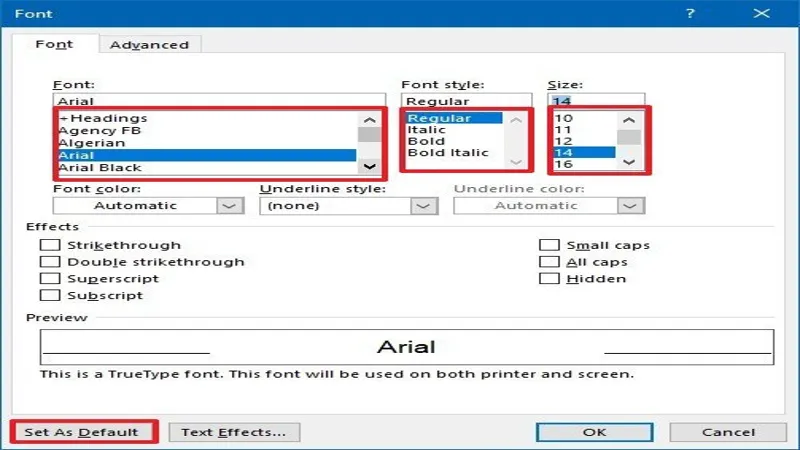In the world of Microsoft Office 365, the default font settings across applications can often lead to a uniformity that lacks personal flair. Whether you’re drafting a document in Word, analyzing data in Excel, creating a visually engaging presentation in PowerPoint, or managing notes in OneNote, the font you choose speaks volumes about your style and professionalism. Thankfully, customizing your default font settings is a straightforward process, allowing you to express your unique voice in every project. In this guide, we will explore how to change the default font in each of these popular applications, ensuring that your work not only looks good but also aligns with your intended message.
| Application | Steps to Change Default Font | Additional Notes |
|---|---|---|
| Microsoft Word | 1. Click dialog box launcher in the Font group on the Home tab. 2. Select desired font and settings. 3. Click ‘Set As Default’ and check ‘All Documents Based On The Normal Template’. 4. Click ‘OK’. |
Changes apply to future documents; existing documents remain unchanged. |
Understanding Default Fonts in Microsoft Apps
Microsoft apps, like Word, Excel, and PowerPoint, come with a default font that everyone sees when they first open the program. This default font is set to make it easy for users to start typing without worrying about what font to use. However, sometimes the default font might not match what you want for your project. This is why knowing how to change the default font is important to help your documents look just the way you want.
Changing the default font can make your work stand out more. It allows you to personalize your documents to fit your style or the audience you are addressing. Whether you’re writing a school report in Word, creating a spreadsheet in Excel, or designing a presentation in PowerPoint, adjusting the font can affect how your message is received. So, let’s explore how to change the default font in these apps to better express yourself!
Changing the Default Font in Microsoft Word
To change the default font in Microsoft Word, start by locating the Font group on the Home tab. Click on the small arrow in the bottom-right corner to open the Font dialog box. Here, you can pick a new font, adjust the size, and even change the color. Once you find a font that you like, don’t forget to click “Set As Default” to ensure that your choice is saved for all future documents.
Remember, when you change the default font in Word, it will not change any documents you have already created. It will only apply to new documents you start after making the change. This is a great way to keep all your new projects looking consistent and professional. So if you prefer a fancy font for your stories or a clean font for reports, take a moment to set it as your default!
Setting the Default Font in Microsoft Excel
In Microsoft Excel, changing the default font is a bit different. Start by going to File and then click on Options. This brings up the Excel Options window. From there, select the “General” tab and scroll down to find the section titled ‘When Creating New Workbooks’. Here, you can choose your preferred font and font size. Once you click “OK,” your changes will apply to any new workbooks you create.
It’s worth noting that this change will not affect workbooks you have already created. So if you want to keep your reports or data consistent, make sure to set your favorite font before you start a new project. This simple step can help make your spreadsheets easier to read and more visually appealing!
Customizing Fonts in PowerPoint Presentations
Unlike Word or Excel, you can’t permanently change the default font in Microsoft PowerPoint. Instead, the best way to have your preferred font ready is by creating a custom template. To do this, start a new presentation, go to the Slide Master view, and pick your desired fonts. Once you’ve made your selections, save the template so that it’s available for future presentations.
Using a custom template ensures that every time you start a new PowerPoint presentation, your chosen fonts are already set up. This saves time and keeps your presentations looking consistent. So, if you have a favorite font that you want to use for all your slides, creating a template is the way to go!
Adjusting Default Fonts in OneNote
To change the default font in OneNote, you need to access the Options menu. This can be done by clicking File and then Options. In the General tab, you’ll find settings to change the font type, size, and color under the Default Font section. After you’ve made your changes, simply click “OK” to apply them to any new notes or pages.
Keep in mind that this change won’t affect any notes or pages you’ve already created. It will only apply to new content you start after making the change. This is useful for keeping your notes organized and visually appealing, making it easier to study and review your work!
Modifying Fonts in Outlook for Emails
When you want to change the default font in Outlook, start by clicking the Settings icon in the top-right corner. From there, navigate to the Email section and then click on “Compose And Reply.” Here, you can change the font style, size, and color for your future emails. Once you’re happy with your choices, make sure to click “Save” before closing the settings.
This change will only apply to new emails and replies you send out from that point on. It’s a nice way to add a personal touch to your messages or to make them more professional. By customizing your email fonts, you can ensure that your emails are not only easy to read but also reflect your unique style!
Frequently Asked Questions
How can I change the default font in Microsoft Word?
To change the default font in Word, go to the Font dialog box from the Home tab, select your font, and click ‘Set As Default’ for future documents.
Can I change the default font in Excel?
Yes, open Excel Options via File > Options, select the ‘General’ tab, and choose your preferred font under ‘When Creating New Workbooks’.
Is it possible to change the default font in PowerPoint?
No, you cannot change it permanently. Instead, create a template with your desired font and use it for new presentations.
How do I set a default font in OneNote?
To set a default font in OneNote, go to File > Options, select the ‘General’ tab, and adjust the font settings in the Default Font section.
How can I change the default font in Outlook?
In Outlook, click the ‘Settings’ cog, go to ‘Email’, then ‘Compose And Reply’ to adjust your default font settings.
Will changing the default font affect existing documents?
No, changing the default font will only apply to new documents and not to any existing documents you have already created.
What type of font should I use in Excel?
Choose easy-to-read fonts in Excel to ensure clarity, especially for distinguishing letters and numbers.
Summary
Microsoft apps have a default font, but you can change it for Word, Excel, PowerPoint, OneNote, and Outlook individually. In Word, adjust your font settings in the Font dialog and save it for future documents. For Excel, access the Options menu to choose your default font for new workbooks. PowerPoint requires creating a template with your font choice and saving it for new presentations. In OneNote and Outlook, modify font settings in their respective Options menus to apply to new notes and emails. Remember to select clear and readable fonts for effective communication!