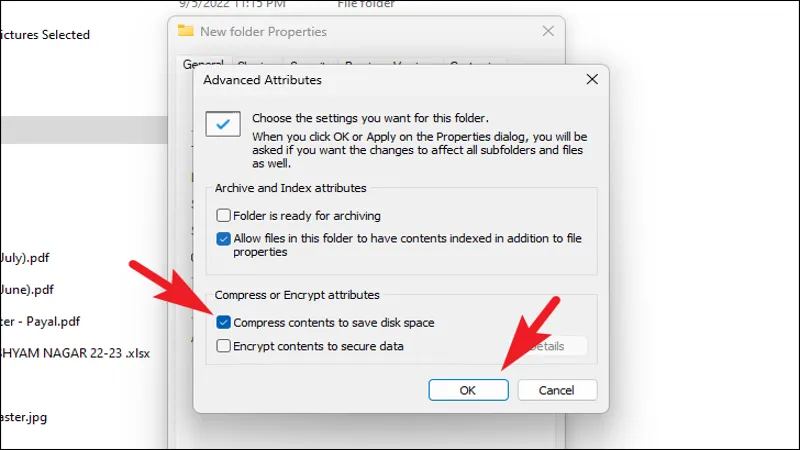In today’s digital world, managing file sizes is crucial, especially when dealing with PDFs that can quickly become cumbersome. Whether you’re trying to send an important document via email or simply want to save space on your device, compressing PDF files on Windows 11 is a straightforward process. With a variety of tools available, from free applications to online services, you can easily shrink the size of your PDFs without sacrificing quality. This guide will walk you through several effective methods, empowering you to handle your PDF files with ease.
| Method | Steps | Notes |
|---|---|---|
| Free PDF Compressor | 1. Download and install the app. 2. Open the app and browse for your PDF. 3. Choose where to save the new PDF. 4. Select compression settings. 5. Click ‘Compress’. |
Simple and user-friendly. |
Introduction to PDF Compression
Have you ever tried to send a PDF file only to find it’s too big? Don’t worry! There are simple ways to make those files smaller so you can easily share them. Compressing a PDF means reducing its size without losing important information. This guide will help you learn how to use different tools in Windows 11 to compress your PDF files quickly and easily.
Whether you want to send a school project, a report, or just a fun document, knowing how to compress PDFs is super helpful. There are free apps and online tools that make this process simple. By following just a few steps, you can shrink your file size and share it without any hassle. Let’s explore some of the best methods to compress your PDF files!
Using Free PDF Compressor App
One of the easiest ways to reduce your PDF size is by using the Free PDF Compressor app. This app is free and straightforward, making it perfect for everyone, even kids! To start, you just need to download and install the app on your Windows 11 computer. Once it’s ready, opening your PDF file is as simple as clicking a few buttons.
After selecting your PDF, you can choose how you want to compress it. You’ll find options like Screen, eBook, or Printer settings. Each option affects the file size differently. Once you’ve made your choices, just click ‘Compress,’ and your new smaller PDF will be saved in no time! This makes it super easy to share your files.
Compressing PDFs with Microsoft Word
Did you know that you can also use Microsoft Word to compress your PDF files? Although Word is mainly for creating documents, it can open and compress PDFs too! To do this, just open Word, select your PDF file, and follow the prompts. Word will warn you that it might change the layout, but don’t worry!
After opening the PDF, go to ‘File’ and select ‘Export’ to create a new PDF. Remember to choose the ‘Minimum Size’ option to make the file as small as possible. This method is great for quick compressions, especially if you already have Word installed on your computer!
Online Tools for PDF Compression
If you prefer not to install anything on your computer, online tools are a fantastic option! Websites like Smallpdf and iLovePDF allow you to compress PDF files directly in your web browser. All you need to do is upload your PDF file, choose the compression level, and click ‘Compress.’ It’s super quick and easy!
Once the compression is done, you can download your smaller PDF file right away. Just remember to delete your file from the website after you’re finished to keep your documents safe. Online tools are perfect for when you’re on the go and need to compress files fast!
Creating Compressed Archives with 7-Zip
Another cool way to compress your PDF files is by creating a compressed archive using 7-Zip. This free tool can make your files smaller and is great for organizing multiple documents. First, you’ll need to download and install 7-Zip on your computer. Once it’s ready, right-click on your PDF file to start.
In the options menu, look for 7-Zip, then select ‘Add to Archive.’ You can set the compression level to the highest setting, ‘9 – Ultra,’ for the best results. Choosing ‘zip’ as the archive format will help keep your files organized, and before you know it, you’ll have a smaller, compressed version of your PDF!
Compressing Multiple PDFs with PDF24 Creator
If you have several PDF files to compress, using the PDF24 Creator app is a smart choice. This free app allows you to work with multiple files at once, saving you time and effort. After installing the app, just open it and select the ‘Compress PDF’ option to get started.
Next, click ‘Choose Files’ to add all the PDFs you want to compress. You can even adjust settings like DPI and Image Quality for each file. After you click ‘Compress,’ all your PDFs will shrink down in size, making it super convenient to send or save them!
Frequently Asked Questions
How can I compress a PDF file on Windows 11?
You can compress a PDF on Windows 11 using apps like Free PDF Compressor, Microsoft Word, or online tools such as Smallpdf and iLovePDF.
Is there a free app to compress PDF files?
Yes, Free PDF Compressor is a simple and free app that helps you reduce PDF file sizes easily on Windows 11.
Can I use Microsoft Word to compress PDFs?
Yes, you can open and compress PDFs in Microsoft Word, but it may change the document’s layout.
What online tools can I use to compress PDFs?
Websites like Smallpdf, iLovePDF, and PDF Compressor allow you to compress PDFs without installing software.
How do I compress multiple PDF files at once?
You can use PDF24 Creator to compress multiple PDFs simultaneously by selecting all files and adjusting settings as needed.
What is 7-Zip and how can it help me compress PDFs?
7-Zip is a free tool that creates compressed archives of files, including PDFs, allowing for smaller file sizes.
What should I do with my PDF after compression?
Always check the compressed PDF for quality and remember to delete any temporary files from online tools after downloading.
Summary
If your PDF files are too large to email, you can easily compress them on Windows 11 using various free tools. One simple option is the Free PDF Compressor app, where you can select your PDF and choose compression settings. Alternatively, Microsoft Word can help compress PDFs, but it may alter the layout. For those who prefer online solutions, websites like Smallpdf and iLovePDF allow you to upload and compress files without installing software. You can also use 7-Zip to create compressed archives and PDF24 Creator to compress multiple PDFs at once. These methods make managing PDF sizes easy!