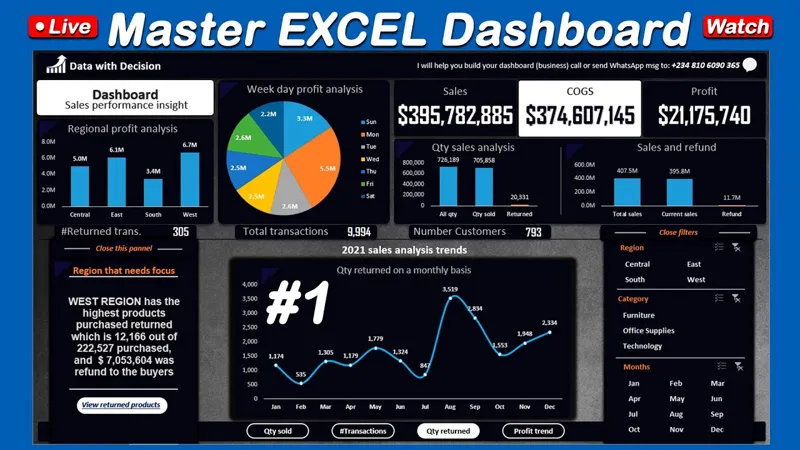In the world of data analysis, clarity is paramount, and Microsoft Excel offers a plethora of tools designed to transform complex datasets into visually digestible formats. While traditional charts can be effective, there are times when you may need a more streamlined approach to visualize your numbers without cluttering your spreadsheets. In this guide, we’ll explore two powerful yet simple alternatives: data bars and sparklines. These tools not only save space but also enhance your ability to identify trends and make comparisons at a glance, ensuring your data tells the story you want it to.
| Method | Description | Steps | Tips |
|---|---|---|---|
| Data Bars | Mini bar charts within cells for quick comparison. | 1. Select the range of values. 2. Go to Home tab > Conditional Formatting > Data Bars. 3. Choose a Solid Fill option. |
Adjust column widths/row heights for clarity. |
Understanding Excel Charts
Excel charts are powerful tools that help us see and understand data easily. They turn numbers into colorful pictures, like bar charts and line graphs, making it simpler to spot trends and differences. This is especially helpful when we have lots of information that can be hard to read at a glance. By using these charts, we can tell stories with our data and make better decisions based on what we see.
There are various types of charts in Excel, each serving a different purpose. For instance, bar charts are great for comparing quantities, while line graphs show how things change over time. However, sometimes, we might need a quicker way to visualize numbers without taking up too much space. That’s where alternatives like data bars and sparklines come into play, providing compact visualizations that fit neatly into our spreadsheets.
Using Data Bars for Quick Comparisons
Data bars are mini bar charts that fit inside the cells of your Excel spreadsheet. They allow you to compare values quickly without needing a full-sized chart. This feature is particularly useful when you want to visualize a lot of data without cluttering the page. To create data bars, you simply select your data and apply conditional formatting, choosing your favorite fill type. In moments, your data will be easier to interpret!
These data bars adjust automatically as you change your numbers, which means they always reflect the most current information. You can also resize your cells to make the bars clearer, enhancing readability. This compact visual representation is perfect for situations where space is limited but you still want to convey important information in a visual format.
Hiding Values Behind Data Bars
Sometimes, you might want to hide the actual numbers in your spreadsheet, showing only the data bars instead. This can make your data presentation cleaner and help focus on the visual comparisons. To do this, you can use a simple trick: select the cells, press Ctrl+1, and then type three semicolons into the format box. This hides the numbers, keeping the visual data bars front and center!
After hiding the values, if you notice that your headers also disappeared, don’t worry! You can easily bring them back. Just select the relevant cells again, press Ctrl+1, and choose a different format like ‘General’ or ‘Text.’ This allows you to keep your data looking neat while still maintaining important labels and headings for clarity.
Creating Sparklines for Trend Visualization
Sparklines are another fantastic tool in Excel that lets you visualize trends over time using tiny line graphs. They fit neatly within a single cell, making them perfect for showing how data changes without taking up much space. To create sparklines, you select your data and use the ‘Insert’ tab to add a line sparkline. It’s a quick way to see patterns in your data!
Just like data bars, sparklines update automatically when your data changes. You can also adjust the size of the cells to make the sparklines more visible. This feature is especially useful for tracking progress or changes in data, helping you spot trends at a glance without overwhelming your spreadsheet with large charts.
Optimizing Your Spreadsheet with Excel Features
Using compact visual tools like data bars and sparklines can make your Excel spreadsheets much more user-friendly. These features help keep your data organized and easy to read, allowing you to focus on the important information. As you learn to use these tools, you’ll find that you can present complex data in a neat and understandable way, making it easier for everyone to grasp.
Moreover, Excel offers many additional features for data analysis that can complement your use of data bars and sparklines. As you become more comfortable with these visualizations, consider exploring other chart types and analytical tools to deepen your understanding of your data. The more you experiment, the more proficient you’ll become in presenting and interpreting data effectively!
Frequently Asked Questions
What are data bars in Excel?
Data bars are mini bar charts inside cells that help compare values simply and compactly without taking up extra space in your spreadsheet.
How do I create data bars in Excel?
Select your data range, go to the Home tab, click ‘Conditional Formatting,’ hover over ‘Data Bars,’ and choose a fill type you like.
Can I hide numbers behind data bars in Excel?
Yes! Select the cells, press Ctrl+1, go to ‘Custom,’ and type ;;; in the Type box to hide the numbers.
What are sparklines in Excel?
Sparklines are tiny charts that show trends over time, providing a clear visual without needing a full chart.
How do I create sparklines in Excel?
Select your data, click ‘Line’ in the Sparklines group on the Insert tab, and choose where to place them in your spreadsheet.
How can I make data bars clearer in Excel?
You can increase the column widths or row heights to make data bars larger and easier to read.
What should I do if I want more detailed data analysis in Excel?
Explore Excel’s advanced data analysis tools or learn about its various charts to gain deeper insights into your data.
Summary
Microsoft Excel offers effective ways to quickly visualize data without cluttering your spreadsheet. One option is to use data bars, which are mini bar charts embedded within cells. To create them, simply select your data range, go to the Home tab, and choose “Conditional Formatting” followed by “Data Bars.” This provides a compact view of your numbers. Additionally, you can use sparklines, which are small line charts, to show trends over time. To add sparklines, select your data and click on “Line” in the Sparklines group under the Insert tab. These tools help make data easier to understand!