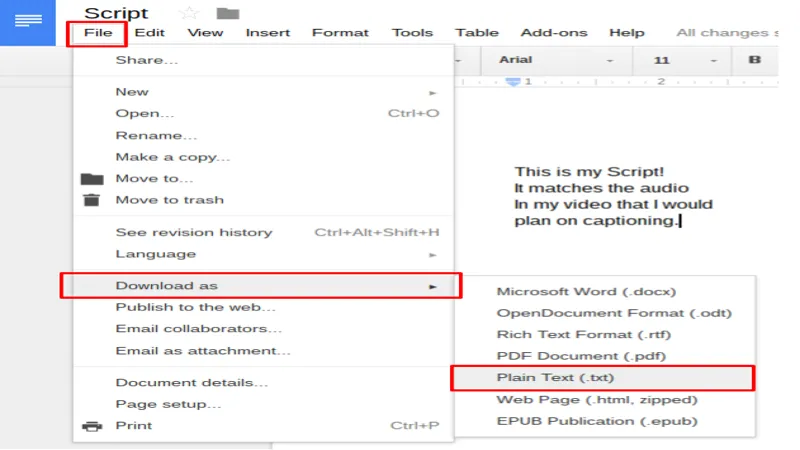In an era where video content dominates online communication, Google Drive is stepping up its game to enhance user experience by making it simpler to locate key moments within videos. Recently announced by Ryan McNeal, this exciting update introduces a transcript feature that allows users to search and view transcripts of their uploaded videos. With a seamless integration of automatically generated captions, this feature not only improves accessibility but also streamlines the way users interact with video content. As we delve into the details of this new rollout, we’ll explore how it revolutionizes video navigation and enhances productivity for both personal and business accounts.
| Feature | Details |
|---|---|
| Transcripts | Google Drive now allows users to view transcripts of videos that have captions. |
| How to Access | Click on Settings in the video player and select Transcript to view. |
| Availability | Transcripts are available only for videos that have captions. |
| Generating Captions | Right-click the video in Drive > select Manage caption tracks > generate automatic captions. |
| Rollout Timeframe | The new feature may take up to 15 days to be available for all users. |
| Related Features | Ability to scroll live captions and translated captions in Google Meet. |
What Is Google Drive’s New Transcript Feature?
Google Drive is making a big change that helps you find important parts of videos more easily! With the new transcript feature, if a video has captions, you can click on a special button to see the words spoken in the video. This feature is super helpful for anyone who wants to jump straight to a specific part of a video without watching it all over again.
To use this cool feature, just click on the ‘Settings’ button in the video player and choose ‘Transcript.’ You’ll see a sidebar pop up that shows the spoken text along with time stamps. This means you can look for the exact moment you want to watch in just a few clicks!
Frequently Asked Questions
What is the new feature for videos in Google Drive?
Google Drive now offers transcripts for videos. You can find these transcripts by clicking on Settings in the video player and selecting Transcript.
Who can use the transcript feature in Google Drive?
Both business and personal Google account users can access the transcript feature for their uploaded videos.
How can I access transcripts for my videos?
To access transcripts, click on Settings in the video player and select Transcript. A sidebar will open showing the spoken text and time stamps.
Do I need captions to use the transcript feature?
Yes, transcripts are only available for videos that have captions. If there are no captions, you must create them first.
How can I generate captions for my videos in Google Drive?
You can generate captions by right-clicking the video, selecting Manage caption tracks, and then choosing generate automatic captions.
When will the transcript feature be available to users?
The rollout of the transcript feature begins today but may take up to 15 days for all users to see it.
What additional features were added around the same time as transcripts?
Recently, Google also added the ability to scroll live captions and translated captions in Google Meet.
Summary
Google Drive has introduced a new feature that helps users find important moments in their videos more easily. Now, when you upload a video to Drive, you can access transcripts by clicking on Settings in the video player and selecting Transcript. This feature works with videos that have captions. You can view the spoken text, see time stamps, and search for specific parts of the video in a handy sidebar. To use this feature, make sure your video has captions, which can be generated automatically if needed. This update will be gradually available over the next 15 days.