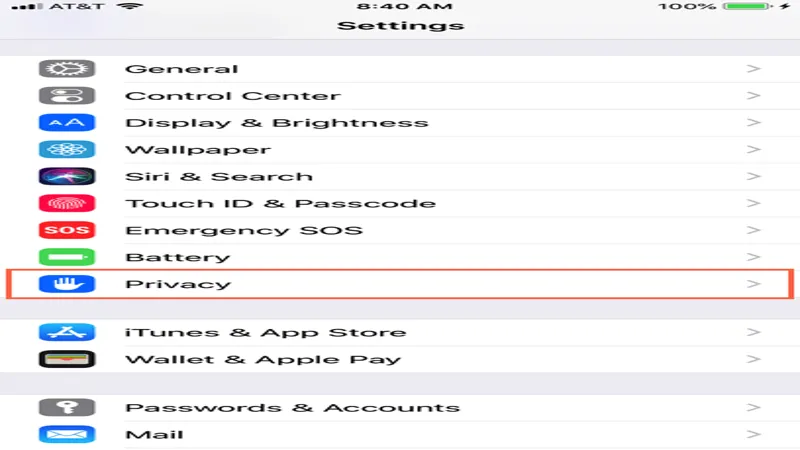In an age where our smartphones store a wealth of personal information, Apple iPhone users must be vigilant about their device security. Recent warnings from the NSA and cybersecurity experts highlight that default settings, particularly the Auto-Join feature, can inadvertently expose users to cyber threats. These settings allow your phone to automatically connect to public Wi-Fi networks, potentially putting your sensitive data at risk. As hackers employ increasingly sophisticated techniques, it’s crucial to understand the implications of these default configurations and take proactive steps to safeguard your information. Let’s explore how to adjust these settings and enhance your iPhone’s security.
| Setting/Feature | Description | Recommended Action |
|---|---|---|
| Auto-Join | Automatically connects to public Wi-Fi networks, potentially exposing your data to hackers. | Turn off Auto-Join in Settings > Wi-Fi. Set to ‘Never’ or ‘Ask to Join’. |
| Wi-Fi Security Threat | Hackers can intercept your data when connected to unsecured networks. | Avoid connecting to public Wi-Fi. Disable Wi-Fi when not at home. |
| Bluetooth | Enabled Bluetooth can expose you to BlueBorne attacks without user interaction. | Turn off Bluetooth when not in use. |
| Removing Networks | Delete unused Wi-Fi networks to prevent accidental connections. | Go to Settings > Wi-Fi, tap Edit, and remove any unwanted networks. |
| Counterfeit Networks | Be aware of networks with slight spelling differences from legitimate ones. | Avoid connecting to suspicious networks that look like real ones. |
Understanding the Risks of Default Settings
Default settings on your iPhone can put your personal information in danger. Things like your passwords, bank details, and photos could be at risk if you don’t change these settings. Cybercriminals are always looking for ways to access sensitive data. The National Security Agency (NSA) warns that the threat is real, and many hackers use known techniques to steal information. It’s essential to understand these risks and take action to protect yourself.
When your iPhone connects automatically to public Wi-Fi through the Auto-Join feature, it makes it easier for hackers to access your data. For example, when you’re at a café and your phone connects without you knowing, a hacker could be lurking nearby, ready to intercept your information. This sneaky tactic means that hackers can read your emails, steal credit card information, and even access your accounts without you realizing it.
How to Disable Auto-Join Settings
To keep your personal information safe, it’s important to disable the Auto-Join feature on your iPhone. You can easily do this by going to Settings, tapping on Wi-Fi, and then scrolling down to the ‘Ask to Join Network’ option. By selecting ‘Off’ or ‘Ask,’ your phone will not automatically connect to unknown networks, which is a smart way to protect your private information.
After changing the Ask to Join Network settings, go back to the Wi-Fi menu and find the Auto-Join Network option. Set it to ‘Never’ or ‘Ask to Join.’ This change ensures that your iPhone won’t connect to any suspicious Wi-Fi networks without your permission. Taking these steps is a simple but effective way to lower your risk of falling victim to cyberattacks.
The Dangers of Public Wi-Fi
Public Wi-Fi can be convenient, but it comes with significant risks. When you connect to free Wi-Fi at places like restaurants or coffee shops, you might unknowingly expose your data to hackers. They can set up fake networks that look legitimate, making it easy for them to trick users into connecting. Once connected, they can steal sensitive information, making public Wi-Fi a dangerous option for browsing.
The NSA highlights that hackers can easily intercept your information when you connect to these public networks. They can see everything you send and receive, including passwords and credit card numbers. Because of this, it’s essential to be cautious and avoid using sensitive information over public Wi-Fi. Consider using your mobile data whenever possible or a Virtual Private Network (VPN) for added security.
Keeping Bluetooth Off When Not in Use
Another important step to enhance your iPhone’s security is to turn off Bluetooth when you’re not using it. Having Bluetooth enabled can make your device vulnerable to a type of attack called BlueBorne. This attack allows hackers to take control of your phone without you knowing, which can lead to data theft or even ransomware attacks.
The NSA recommends keeping Bluetooth off, especially when connected to public networks. By turning off Bluetooth, you reduce the risk of unwanted access to your device. This small change can make a big difference in protecting your information from cybercriminals. Always remember to turn it back on when you need it, but keep it off most of the time.
Removing Unwanted Networks from Your iPhone
If you find that your iPhone has connected to a network you no longer use or trust, it’s easy to remove it. Simply go to Settings, tap on Wi-Fi, and then hit Edit in the top right corner. You’ll see a list of networks, and any that are safe to delete will show a red circle with a dash. This is a good way to keep your phone clean and reduce the chances of connecting to unsafe Wi-Fi.
Once you identify the networks you want to remove, just tap the red circle and select ‘Delete.’ This action ensures that your phone won’t automatically connect to those networks again. By regularly checking and cleaning up your saved Wi-Fi networks, you can better safeguard your personal information against potential threats.
Identifying Fake Wi-Fi Networks
When using public Wi-Fi, it’s crucial to be aware of fake networks that might try to trick you. These networks often have names similar to real ones but feature small spelling errors or additional words. For instance, a network named ‘Starbucks_Free_WiFi’ could be a scam set up by hackers to lure you in. Always double-check the name before connecting!
Connecting to these counterfeit networks can put your personal data at serious risk. Hackers can monitor your online activity and steal information like passwords and banking details. To stay safe, only connect to networks you recognize and trust. If you’re unsure, it’s better to use your mobile data or ask a staff member for the correct Wi-Fi details.
Frequently Asked Questions
What is the Auto-Join feature on iPhones?
The Auto-Join feature automatically connects your iPhone to public Wi-Fi networks, which can expose your personal information to hackers.
Why is it important to disable Auto-Join?
Disabling Auto-Join protects your sensitive data by preventing automatic connections to potentially dangerous Wi-Fi networks.
How can I turn off Auto-Join on my iPhone?
Go to Settings > Wi-Fi, then select ‘Ask to Join Network’ and choose ‘Off’ or ‘Ask’. Adjust ‘Auto-Join’ to ‘Never’ or ‘Ask’.
What risks do public Wi-Fi networks pose?
Public Wi-Fi can expose your data to hackers, allowing them to access emails, passwords, and financial information.
What should I do if I connect to an unknown Wi-Fi network?
Remove it from your iPhone by going to Settings > Wi-Fi, tapping Edit, and deleting any unwanted networks.
How can Bluetooth connect to security risks?
Leaving Bluetooth on can expose your device to attacks like BlueBorne, allowing hackers to access your phone without your consent.
What should I look for in Wi-Fi network names?
Be cautious of Wi-Fi names that mimic real establishments but have slight misspellings, as they may be traps set by hackers.
Summary
Apple iPhone users need to be cautious about default settings that can expose their personal information to hackers. The Auto-Join feature automatically connects your phone to public Wi-Fi networks, making it easier for cybercriminals to access sensitive data like passwords and bank details. To enhance security, users should disable Auto-Join by adjusting their Wi-Fi settings to “Never” or “Ask to Join.” Additionally, it’s recommended to turn off Bluetooth when not in use to prevent potential attacks. Being mindful of suspicious Wi-Fi names and regularly checking connected networks can also help protect your information.