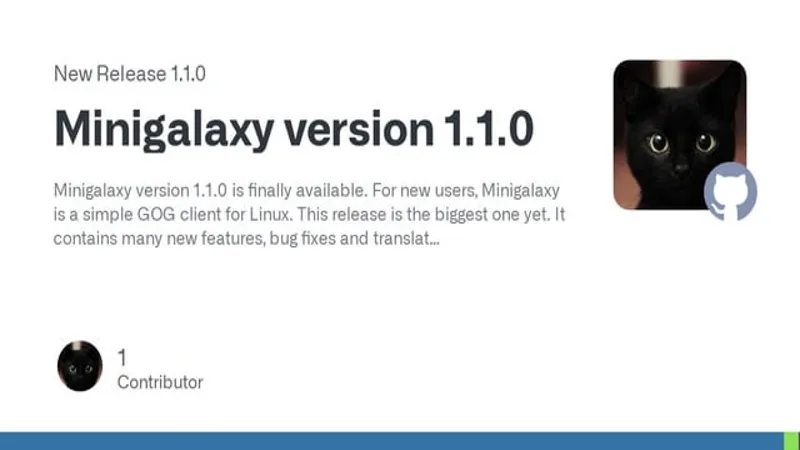For Linux gamers, accessing the vast library of Good Old Games (GOG) can often feel like navigating a maze without a map. Thankfully, the team behind Minigalaxy, a dedicated GOG client for Linux, has just released an update that promises to simplify this experience significantly. Version 1.3.2 not only enhances the installation process for Windows games through the compatibility layer Wine but also introduces several user-friendly tweaks that streamline gameplay. Whether you’re a seasoned Linux user or new to the OS, this update aims to bridge the gap between your favorite Windows titles and the Linux environment, making it easier than ever to dive into your gaming adventures.
| Feature/Attribute | Details |
|---|---|
| Update Version | 1.3.2 |
| Main Focus | Enhancing Windows game installation experience on Linux using Wine |
| Installation Process | Unattended installation attempt followed by user intervention if needed |
| User Experience | Mixed; some games install and play perfectly, while others may require adjustments to launch |
| Compatibility Issues | Potential issues with desktop shortcuts and icons, especially on bleeding-edge Linux distros |
| Alternatives | Other clients like Lutris and Heroic Games Launcher also support GOG libraries and Windows games |
| Additional Updates | Bug fix for download resuming, improved UI for logins, and support for spaces in game arguments |
| Distribution Availability | Available in AUR, Fedora Rawhide, openSUSE Tumbleweed, and Solus repositories |
Introducing Minigalaxy: Your GOG Companion on Linux
Minigalaxy is a special program that helps Linux users play games from their Good Old Games (GOG) library. Many games are designed for Windows and Mac, making it tough for Linux users to enjoy their favorite titles. However, Minigalaxy is here to change that! With its user-friendly design, it makes accessing your GOG games on Linux easier, so you can dive into your gaming adventures without hassle.
The latest update to Minigalaxy brings exciting improvements, especially for those who want to install Windows-exclusive games. Since not all games have a Linux version, having a reliable tool like Minigalaxy is important. This update focuses on simplifying the installation process, making it smoother and quicker for users. So, if you have a Linux device and love GOG games, Minigalaxy is the perfect companion for your gaming needs!
Exciting Updates in Version 1.3.2
The new version 1.3.2 of Minigalaxy comes with significant changes to how games are installed. One of the most exciting features is the unattended installation process using Wine. This means you can sit back and let the program handle the installation for you. If everything goes smoothly, you just click the download button and wait for the progress bar to finish. It’s a great way to avoid dealing with complicated installation wizards!
However, if the unattended installation doesn’t work, Minigalaxy gives you control over the process. The developers suggest keeping the installation directory unchanged to avoid any issues. This flexibility makes the user experience better, as you can still manage the installation if needed. So, whether you’re a beginner or an experienced gamer, Minigalaxy’s new update aims to make your gaming setup easier and more enjoyable!
My Experience with Minigalaxy
After downloading the 1.3.2 update on my Garuda Linux desktop, I was eager to test it out. My first attempt was to install Star Wars Battlefront II Classic. Unfortunately, while the installation went smoothly, the game didn’t launch as expected. I plan to try different launch settings to see if that helps. It’s a little disappointing, but not uncommon when playing Windows games on Linux!
On a brighter note, I had great success with other games like Frostpunk and Elder Scrolls IV: Oblivion. They installed without any issues and ran perfectly, requiring very little effort from me. Just a simple click on the download button was all it took! This shows that while some games may be tricky, Minigalaxy does a fantastic job with many others, making it a valuable tool for gamers.
Comparing Minigalaxy with Other Game Clients
While Minigalaxy is a fantastic option for GOG gamers, there are other clients like Lutris and Heroic Games Launcher that also help Linux users play Windows games. These clients bring together games from multiple platforms, making it easier to manage your entire library. However, Minigalaxy stands out because it focuses solely on GOG, ensuring a streamlined experience for users who just want to access their GOG games.
The simplicity of Minigalaxy is one of its biggest strengths. Unlike other clients that offer numerous features and a complicated dashboard, Minigalaxy keeps things straightforward. You can quickly enable useful features like MangoHUD and GameMode, but you do need to install them separately. This focus on GOG makes it a great choice for anyone looking for a hassle-free way to enjoy their favorite games!
Troubleshooting and Permissions Issues
During my testing of Minigalaxy, I encountered some minor issues, especially with creating desktop shortcuts for games that require Wine. Although the update promised unique icons and shortcuts, they didn’t appear for the games I installed. This raised questions about whether it was a permissions issue or a compatibility problem with my Linux distribution. It’s important to consider these factors when using new software.
Despite these hiccups, I found that launching games directly from the application menu worked perfectly for me. It’s a reminder that sometimes, even with updates, things may not go as planned. However, this doesn’t discourage me from using Minigalaxy, as I still appreciate its simplicity and effectiveness in getting my games up and running. It’s all part of the adventure of being a Linux gamer!
Additional Improvements in Minigalaxy
The release notes for version 1.3.2 of Minigalaxy include several other improvements that enhance the overall user experience. One important update is a bug fix that helps downloads resume properly after interruptions. This is a significant relief for gamers who may experience issues during downloads, ensuring that their progress is saved and not lost. Such updates show that the developers are listening to user feedback!
Another improvement is the enhanced user interface for third-party logins, making it easier for users to connect their accounts. Additionally, allowing spaces in game arguments and variables makes it more user-friendly. These updates, though small, contribute to a smoother gaming experience and show the developers’ commitment to refining Minigalaxy. If you’re interested in these features, definitely check out the full release notes!
Frequently Asked Questions
What is Minigalaxy?
Minigalaxy is a custom client for accessing your GOG library on Linux. It allows users to install and play Windows games that aren’t officially supported on Linux.
How does the new update improve game installation?
The latest update simplifies game installation by using Wine for unattended installations, making it easier to install Windows games without dealing with complex installation wizards.
Can I run Windows-exclusive games on Linux with Minigalaxy?
Yes, Minigalaxy helps run Windows-exclusive games on Linux by using Wine, though some games might require specific launch parameters to work properly.
What should I do if the installation fails?
If Minigalaxy can’t handle the installation, keep the installation directory as ‘c:game’ to ensure the process runs smoothly and fix any issues.
Are there alternatives to Minigalaxy for Linux gaming?
Yes, other options like Lutris and Heroic Games Launcher can also install Windows games on Linux and support GOG libraries.
What are the new features in version 1.3.2?
The update includes desktop shortcuts for Wine games, improved UI for logins, and bug fixes for downloads, enhancing overall performance and usability.
Where can I download Minigalaxy?
Minigalaxy version 1.3.2 is available in various software repositories, or you can download it as a standalone DEB file from the GitHub release page.
Summary
Minigalaxy, a special client for accessing Good Old Games (GOG) on Linux, recently updated to version 1.3.2. This update improves the installation process for Windows games by making it easier to use Wine, allowing users to install games with just a click. While some games like Star Wars Battlefront II had issues launching, others like Frostpunk worked perfectly. Minigalaxy stands out for its simplicity, focusing solely on GOG games, unlike other clients that handle multiple game libraries. The update also includes bug fixes and a better user interface, making it a great choice for gamers on Linux.