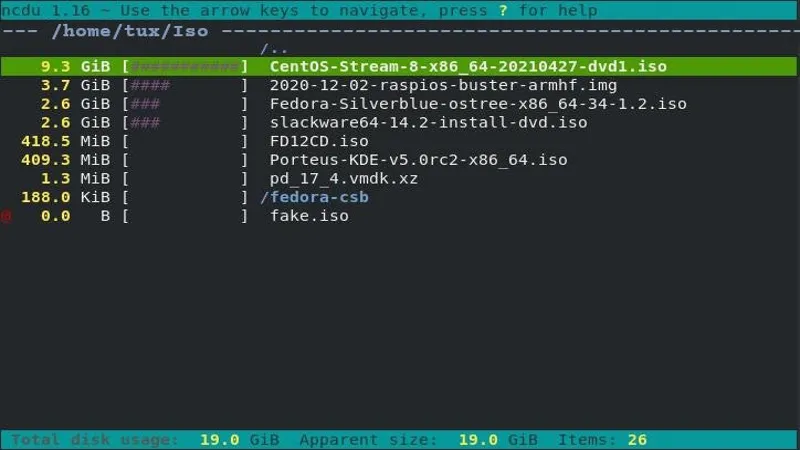Managing disk space is a crucial yet often overlooked aspect of maintaining a healthy Linux system. With the increasing number of files and directories we accumulate, identifying space hogs can become a tedious task. Enter ncdu, a powerful and user-friendly utility designed to simplify this process. Built on the ncurses library, ncdu not only provides a visual representation of disk usage but also allows users to interactively explore and manage their storage. In this guide, we’ll delve into how to install and effectively use ncdu to reclaim valuable disk space and optimize your Linux environment.
| Feature/Option | Description |
|---|---|
| What is ncdu? | A Linux utility to identify large files and directories. |
| Installation Command (Debian/Ubuntu) | sudo apt install ncdu |
| Basic Command to Scan | ncdu / (scans root directory) |
| Command to Exclude Filesystems | -x (ignores links to other filesystems) |
| Sorting Options | n: name, s: size, C: number of items, M: modification time |
| Delete Files/Directories | Press d key to delete selected item |
| Movement in ncdu | Use arrow keys or j/k (Vim-style) to navigate |
| Save Scan Results | ncdu / -o filename (saves results to a file) |
| View Saved Results | ncdu -f filename (views saved scan) |
| Help Option | Press ? in ncdu for help menu |
Understanding Disk Space and Why It Matters
Disk space is like a backpack for your computer. Just as you need to keep your backpack organized, your computer needs to manage its disk space efficiently. When you install programs, save pictures, or download files, they take up space on your computer’s hard drive. If you run out of space, your computer can slow down or even stop working properly. That’s why it’s important to know what files are taking up the most room.
Having enough disk space is crucial for your computer to run smoothly. When disk space is low, you might not be able to save new files or install updates. This can lead to frustration, especially if you need to work on important projects. Tools like ncdu help you see which files and folders are the biggest space hogs, so you can decide what to keep and what to delete.
What Is ncdu and How Does It Work?
Ncdu stands for “Ncurses Disk Usage,” and it’s a helpful tool for Linux users. It works like the regular du command but offers a more visual and user-friendly way to see disk space usage. When you run ncdu, it scans your directories and shows you a list of the largest files and folders. This makes it easier to identify what is taking up space on your hard drive.
With ncdu, you don’t have to guess which files are using the most disk space. Instead, it provides a clear display of your files and folders, sorted by size. This way, you can quickly find the largest space consumers and manage your disk space more effectively. It’s a great option for anyone who wants to keep their Linux system organized.
Installing ncdu: A Quick Guide
Installing ncdu is a breeze! You can use your Linux distribution’s package manager to get it quickly. For example, if you’re using Debian or Ubuntu, just type “sudo apt install ncdu” in the command line. This command downloads and installs ncdu for you, so you don’t have to worry about complicated steps.
Ncdu is available on almost all major Linux distributions, making it easy for anyone to install. If you prefer a more hands-on approach, you can download source code or binary versions from the ncdu website. However, using your distribution’s package manager is usually the best choice, as it simplifies future updates and keeps your software current.
Finding the Biggest Space Hogs with ncdu
Once you have ncdu installed, you can start scanning your directories to find the biggest files and folders. By simply typing “ncdu /” in the terminal, you can scan your entire root directory. The scan will show you a list of directories, with the largest ones at the top, helping you quickly spot which ones are using the most space.
After the scan is complete, you can easily navigate through the results. Ncdu allows you to enter subdirectories to find even larger files. This is especially useful if you want to clean up space and keep your system running smoothly. By identifying and managing space hogs, you can keep your computer organized and efficient.
Navigating the ncdu Interface
Navigating through ncdu is easy, even for beginners. You can use the arrow keys or Vim-style navigation for moving up and down the list of files and folders. When you find a directory you want to explore, just press enter or the right arrow key to go inside it. To go back to the previous directory, you can use the left arrow key.
Ncdu also supports various key commands to enhance your experience. For instance, you can sort files by size, name, or modification time using simple key presses. This flexibility helps you analyze your disk usage effectively and find what you need in no time. With practice, navigating ncdu will become second nature!
Advanced ncdu Features for Power Users
Ncdu isn’t just a simple tool; it has advanced features that make it even more powerful. For example, you can use command-line arguments to customize your scans. If you want to ignore certain file systems, you can use the -x option. This is particularly useful if you’re using ncdu in environments like the Windows Subsystem for Linux.
Additionally, ncdu lets you save scan results to a file for later review. By using the -o option followed by a filename, you can keep track of your disk usage over time. This is great for managing space effectively and ensuring your computer remains clutter-free. With these features, ncdu becomes a valuable tool for anyone serious about maintaining their Linux system.
Frequently Asked Questions
What is ncdu in Linux?
ncdu stands for “Ncurses Disk Usage”. It helps you find large files and directories on your Linux system by providing a user-friendly, full-screen interface.
How do I install ncdu?
To install ncdu, use your package manager. For Debian or Ubuntu, type: sudo apt install ncdu in the terminal.
How do I scan my directories with ncdu?
Run ncdu by typing ‘ncdu /’ in the terminal to scan your root directory. You can also specify other paths to scan different directories.
Can I customize my ncdu scan?
Yes! You can use command-line arguments like -x to ignore other filesystems. Try different options to tailor your scan.
How do I navigate in ncdu?
Use arrow keys or Vim-style keys (j/k) to move. Press enter to enter a directory and left arrow to go back.
What if I want to delete files in ncdu?
To delete a file or directory in ncdu, highlight it and press the ‘d’ key. Be careful, as this action is permanent!
Can I save my ncdu results for later?
Yes! Use the -o option to save your scan results to a file, and later review them with the -f command.
Summary
ncdu is a helpful Linux tool that helps users find large files and directories using a simple command. By typing “ncdu /” in the terminal, you can scan your entire system or any specific directory. It shows the largest files, making it easier to manage disk space. Installing ncdu is easy with package managers, and it’s available on most Linux distributions. Once you run a scan, you can navigate through directories and sort them by size, name, or modification time. Additionally, ncdu offers various options to customize scans, making it a powerful utility for managing disk usage.