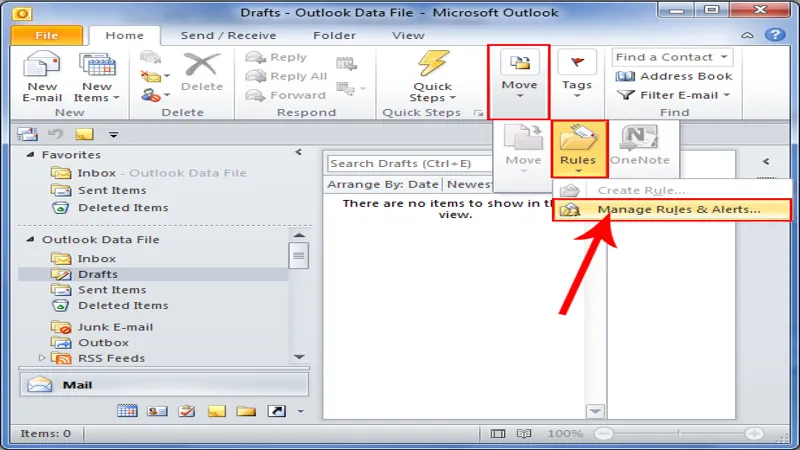Navigating a crowded inbox can be a daunting task, especially for those who receive a high volume of emails daily. Microsoft’s latest version of Outlook aims to ease this burden with its revamped Rules setup, designed to help users organize their inboxes seamlessly. Gone are the clunky interfaces of the past; the new Outlook offers a more intuitive approach, allowing you to effortlessly sort emails based on your unique criteria. This guide will walk you through the benefits of using Rules and provide step-by-step instructions on how to set them up, empowering you to take control of your email management like never before.
| Feature | Description |
|---|---|
| User-Friendly Rules Setup | The new Outlook makes setting up Rules for inbox organization easy and intuitive. |
Why Rules are Important for Your Inbox
Using Rules in Microsoft Outlook is a smart way to keep your inbox organized. Imagine receiving tons of emails every day, and trying to find the important ones can feel overwhelming. By setting up Rules, you can automatically sort your emails into different folders based on who sent them or even specific words in the subject line. This way, you can focus on what matters most without getting lost in a sea of messages!
Additionally, using Rules can save you a lot of time. Instead of manually moving emails around, Outlook does the hard work for you! For example, if you often get newsletters, you can create a Rule to send those directly to a ‘Newsletters’ folder. With just a few clicks, your inbox will be cleaner and more manageable, allowing you to find important emails easily.
Setting Up Rules in the New Outlook
Setting up Rules in the new version of Outlook is easier than ever! To start, right-click on an email and select ‘Rules’ from the menu. Then, you can choose ‘Create Rule’ to begin. The new interface is user-friendly, making it simple to understand what each option does. You won’t need to sift through confusing menus like in the old version. Just follow the prompts, and you’ll be on your way to organizing your inbox!
Once you get to the Rule setup screen, you can customize it to fit your needs. You can give your Rule a unique title and decide what kind of emails it should apply to. For example, if you want to move emails from a specific friend to a folder, you can set that up with just a few clicks. It’s quick and helps keep your inbox neat and tidy!
Understanding Rule Actions
After defining your Rule, you’ll need to decide what action Outlook should take when it finds an email that fits your criteria. You can choose to move the email to a folder, mark it as junk, or even delete it! This part is crucial because it tells Outlook how to handle your emails automatically. Picking the right action ensures that your inbox stays organized without needing to sort through every single email.
For example, if you want all emails from your teacher to go into a ‘School’ folder, you just select the action to move those emails. By setting clear actions for your Rules, you can trust Outlook to keep your inbox exactly how you like it. Just remember, you can always go back and change these actions if your needs change!
Managing Your Rules Effectively
Once you’ve set up your Rules, managing them is super easy in the new Outlook. You can access your Rules by right-clicking on any email and selecting ‘Manage Rules.’ This will show you a list of all your created Rules. If you need to make changes, you can quickly edit or delete any Rule that’s no longer useful. This flexibility helps you keep your inbox organized as your email needs change!
If you notice that some emails aren’t sorting correctly, it might be time to review your Rules. Sometimes, a Rule might conflict with another, or you may need to adjust the conditions. The ‘Manage Rules’ menu allows you to see everything at a glance, so you can ensure everything is working smoothly. With a little attention, your email organization can always be just the way you like it!
The Benefits of Running Rules Now
One great feature of the new Outlook is the ‘Run rule now’ option. This allows you to execute your Rules immediately on existing emails in your inbox. If you just created a Rule, you don’t have to wait for future emails to take action. Instead, you can apply it to emails already there, making your inbox organized right away!
This feature is particularly helpful if you’ve been receiving a lot of unwanted emails. By running your new Rules now, you can quickly clear out your inbox of messages that don’t belong. It’s like having a magic wand to tidy up your email space instantly, making it easier to find the important stuff!
Troubleshooting Your Rules
If your Rules aren’t working like you expected, don’t worry! Sometimes, it’s just a matter of reviewing how they are set up. For instance, if you have a Rule that stops processing more Rules, it might prevent other actions from happening. This means that only the first applicable Rule will apply, which can be confusing if you have multiple Rules that could be triggered by the same email.
To troubleshoot, go back to your ‘Manage Rules’ section and check the settings. Make sure the conditions and actions are clear and adjust them if needed. With a little tweaking, you can ensure Outlook sorts your emails just how you want, keeping your inbox neat and organized!
Frequently Asked Questions
What are Rules in Microsoft Outlook?
Rules in Outlook help automatically sort your emails into folders based on specific criteria, making your inbox organized and manageable.
How do I set up Rules in the new Outlook?
To set up Rules, right-click an email, select ‘Rules,’ then ‘Create Rule.’ Follow the prompts to customize your Rule.
Can I run Rules on my mobile app?
No, you cannot set up Rules using the Outlook mobile app. You need to use the web version.
What actions can I assign to my Rules?
You can choose actions like moving emails to folders, marking them as junk, or deleting them based on your specified criteria.
How do I manage my existing Rules?
To manage your Rules, right-click any email, go to ‘Rules,’ and select ‘Manage Rules’ to edit or delete them.
What does ‘Stop processing more rules’ mean?
This option tells Outlook to stop applying additional Rules once the current Rule is applied, simplifying email sorting.
Can I run a Rule immediately after creating it?
Yes, you can select ‘Run rule now’ to apply the Rule immediately to all matching emails in your inbox.
Summary
Microsoft’s new Outlook version makes it easier to organize your inbox with a user-friendly Rules setup. Users can automatically sort emails by creating Rules based on specific criteria, saving time and keeping their inbox tidy. The improved interface allows for easy management of these Rules, including creating, editing, and deleting them. Simply right-click on an email to start. With customizable options, users can set actions like moving emails to folders or marking them as spam. Overall, the new Outlook enhances the email experience by making organization simple and efficient.