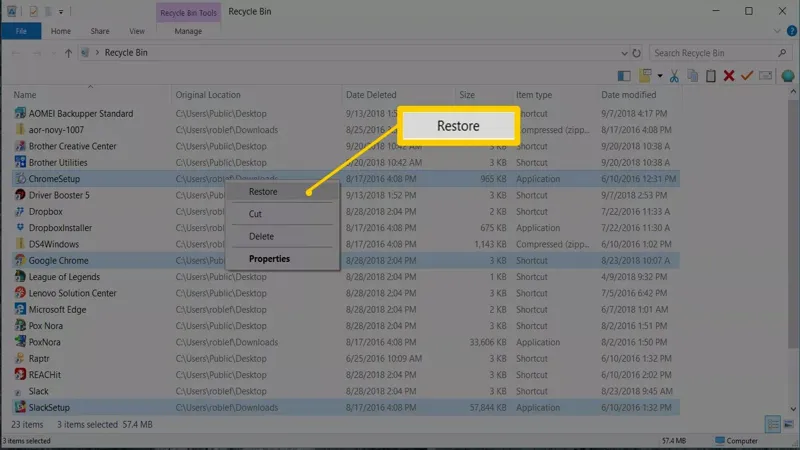We’ve all been there: the sinking feeling in your stomach when you accidentally delete a crucial file, only to realize it’s gone. Whether it’s an important document for work, cherished photos, or essential data, the panic can set in quickly. Fortunately, there are a variety of methods to recover those seemingly lost files, from checking the Recycle Bin to utilizing specialized recovery tools. In this ultimate guide, we’ll explore step-by-step solutions to help you retrieve your deleted files, along with tips to prevent future mishaps and safeguard your important data.
| Step | Action | Notes |
|---|---|---|
| 1 | Check if the file is misplaced | Look in File Explorer and external drives. |
Understanding File Deletion
When we delete a file, it might not be gone forever. Instead, the computer just marks that space as available for new files. This means that sometimes we can still recover the file if we act quickly! Understanding how file deletion works can help us know what to do next if we accidentally lose something important.
It’s also important to remember that different storage types handle deletions differently. For example, files deleted from a traditional hard drive may still be recoverable for a while, while files from a solid-state drive are often erased immediately. Knowing these differences can help you decide the best way to try to get your files back.
Searching for Misplaced Files
Before panicking about a deleted file, check if you might have simply misplaced it. Use the search function in File Explorer to look for the file by name. Sometimes, files can accidentally be moved to different folders or drives, so it’s worth taking a moment to look around and see if it’s still there.
You should also check any external storage devices, like flash drives or external hard drives. Files can easily end up in the wrong place, so it’s helpful to search those locations too. By taking a calm approach to searching, you may find that the file is still safe without needing complicated recovery methods.
Exploring the Recycle Bin
One of the first places to look for deleted files is the Recycle Bin. When you delete a file, it usually goes there first, which means it can often be easily restored. Open the Recycle Bin on your computer and see if your file is listed. You can even use the search box at the top right to quickly find what you need.
If you have many files in the Recycle Bin, sorting them by date deleted can make it easier to find your missing item. Right-clicking in the Recycle Bin and selecting ‘Sort By’ can help you see the most recently deleted files first, so you can quickly locate what you’re looking for.
Recovering Files from Cloud Storage
If you use cloud storage services like Google Drive or Dropbox, there’s a good chance your deleted files are still recoverable. These services often have their own Recycle Bin or trash area where deleted files are stored temporarily. Log into your account to check and see if your file is still there.
Remember that cloud storage providers usually keep deleted files for a limited time, like 30 days. So, if you find your file in the cloud, it’s important to restore it as soon as possible to avoid losing it permanently. This feature can be a lifesaver when you accidentally delete something important!
Using Windows File History
Windows has a helpful tool called File History that allows you to recover previous versions of files or even whole folders. If you have this feature enabled, it makes recovering lost files much easier. To use it, simply search for File History in the Start Menu, and follow the prompts to restore any missing items.
File History automatically backs up files from places like your Desktop and Documents folder. If you regularly save your work, this feature can be a great safety net. Always check here first if you find that a file is missing, as it can save you a lot of time and stress!
When to Seek Professional Help
If you’ve tried everything and still can’t get your file back, it might be time to consider professional data recovery services. These experts have special tools and techniques to recover files that regular users cannot access. However, this option can be expensive, so it’s important to think carefully about whether it’s worth the cost.
Before reaching out to professionals, make sure that the data is truly critical. Sometimes, it’s possible to recreate lost files, especially if they are not too complex. Weigh the pros and cons to decide if hiring a professional is the right move for you.
Frequently Asked Questions
How can I find a misplaced file on my computer?
First, search for the file using File Explorer. Check external drives too, like flash drives or HDDs, to see if you moved it there.
What should I do if I accidentally deleted a file?
Check the Recycle Bin on your computer. Use the search box to find your deleted file or sort by date deleted for easier access.
Can I recover deleted files from cloud storage?
Yes! Log into your cloud storage like OneDrive or Google Drive and check the Recycle Bin. Remember, deleted files may only be recoverable for a limited time.
How does Windows File History help in file recovery?
Windows File History backs up files from specific locations. If enabled, you can easily restore deleted files by accessing the File History settings.
What is the difference between magnetic hard drives and SSDs in file recovery?
Magnetic hard drives may allow recovery of deleted files until overwritten, while SSDs erase files immediately, making recovery impossible.
What should I do if I can’t recover a deleted file?
Consider using professional data recovery services if the data is critical. They can recover deleted or overwritten files but may be costly.
How can I avoid losing important files in the future?
Regularly back up your files using tools like File History or Windows Backup to prevent data loss and give you peace of mind.
Summary
If you accidentally delete a file, there are several ways to recover it. First, check if you just misplaced it by searching in File Explorer or looking on external storage devices. Next, look in the Windows Recycle Bin or your cloud storage’s Recycle Bin, like OneDrive or Google Drive, to see if the file is still there. You can also use the Windows File History tool to restore files if it was enabled. If those methods fail, consider using the Microsoft Windows File Recovery tool or professional data recovery services for critical files. Regular backups can help prevent future loss!