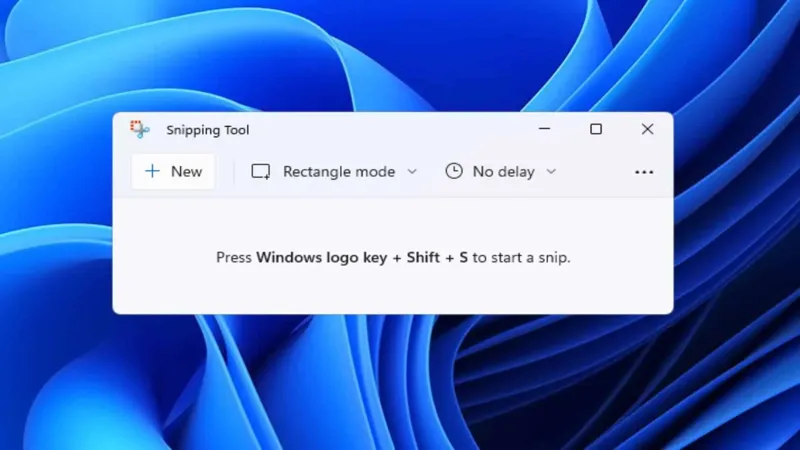Microsoft continues to refine the user experience for Windows 11 with its latest update in the Insider Preview Build 26120.3291, catering to both Dev and Beta Channel users. This update brings exciting enhancements, particularly for the beloved Snipping Tool, which now boasts a new trim feature. This addition allows users to effortlessly edit their screen recordings by eliminating unwanted segments, making it easier than ever to create polished content. As we delve deeper into the specifics of this update, we’ll explore how this functionality mirrors features found in popular video editing software and what it means for the future of screen recording on Windows.
| Feature | Details |
|---|---|
| Update Version | Windows 11 Insider Preview Build 26120.3291 |
| Target Users | Users in the Dev and Beta Channels |
| New Feature | Trim feature in the Snipping Tool |
| Functionality | Allows users to adjust start and end times of recordings |
| How to Use | Record screen, open in Snipping Tool, click ‘Trim’, adjust points, click ‘Apply’ or ‘Cancel’ |
| Comparison | Similar to QuickTime’s trim function and mobile video editors |
| Current Availability | Only available to users in the Insider program |
| Future Expectations | Hope for release to all users soon |
Overview of Windows 11 Insider Preview Build 26120.3291
Microsoft has recently rolled out an exciting update for Windows 11 Insider Preview Build 26120.3291, specifically aimed at users in the Dev and Beta Channels. This update is packed with improvements, especially focusing on the Snipping Tool, which is a handy feature for taking screenshots and recording your screen. The new enhancements promise to make using Windows even more enjoyable for those who enjoy creating and sharing content.
This particular update is part of Microsoft’s ongoing commitment to enhance the user experience in Windows 11. By listening to feedback from users in the Insider program, Microsoft is able to test new features before they are made available to everyone. This allows the company to refine its tools, ensuring they meet the needs of its diverse user base, especially when it comes to powerful features like screen recording.
Exciting New Features in the Snipping Tool
One of the most exciting additions in this update is the new trim feature in the Snipping Tool. This tool allows users to easily cut out unnecessary parts of their screen recordings. With just a few clicks, you can now adjust the start and end times of your videos, making it easier to focus on the most important parts of your recordings. This feature is especially useful for students and professionals who want to create concise presentations.
To use the trim feature, simply record your screen as you normally would and then open your recording in the Snipping Tool. A “Trim” button will appear at the top, enabling you to drag and select the new start and end points for your video. This simplicity ensures that even younger users can navigate the tool without frustration, making video editing accessible to everyone.
How to Use the Snipping Tool’s Trim Feature
Using the trim feature in the Snipping Tool is a breeze! After recording your screen, just open the video in the Snipping Tool and look for the “Trim” button at the top. Once you click it, you can easily drag the sliders to choose where you want your video to start and end. This means you can cut out all the parts you don’t want, making your final video much cleaner and easier to watch.
After you’ve made your adjustments, you have the option to click “Apply” to save the changes or “Cancel” if you decide not to keep the edits. This flexibility allows you to experiment with your recordings without worrying about making permanent changes. Plus, you can trim your recordings multiple times, which means you can refine them until they’re just right!
Comparison to Other Video Editing Tools
The trim feature in the Snipping Tool is quite similar to what you might find in other video editing applications, such as QuickTime on Macs or video editors on iOS and Android devices. This familiarity makes it easier for users to transition between different platforms and tools. By integrating a simple trimming function, Microsoft is bringing the Snipping Tool closer to the capabilities of dedicated video editing software.
This integration is particularly valuable for students and content creators who may not have access to advanced video editing tools. With the Snipping Tool’s new trim feature, users can take a quick recording and edit it right away without needing to learn complicated software. It’s a fantastic way to enhance productivity and creativity, especially for those who want to share their work quickly.
The Future of the Snipping Tool
As Microsoft continues to improve the Snipping Tool, users are hopeful for even more features that will enhance their experience. The addition of the trim function is just the beginning, and many are excited to see what comes next. One suggested improvement is a better eraser tool, allowing users to cleanly remove unwanted parts from their screenshots and recordings without hassle.
The future of the Snipping Tool looks bright, and with the feedback from the Insider program, Microsoft can prioritize features that matter most to users. By continually updating and refining the tool, Microsoft ensures that it remains relevant and useful, providing a strong alternative to other video editing and screen capture options available today.
Availability of the Update
Currently, the update for the Snipping Tool and its new features is only available to users in the Windows Insider program. This means that not all Windows 11 users can access the latest tools just yet. However, Microsoft has a track record of rolling out successful updates, and it’s likely that these exciting features will soon be available to everyone.
While Microsoft has not specified a release date for the wider rollout, many users are eagerly anticipating the day they can utilize the new trim feature. This anticipation highlights the importance of community feedback in technology development, as Microsoft aims to create tools that genuinely meet user needs. Soon, everyone will be able to enjoy the enhancements of the Snipping Tool!
Frequently Asked Questions
What is the latest update for Windows 11 Insider Preview?
The latest update is Build 26120.3291, available for users in the Dev and Beta Channels.
What improvements does the update bring to the Snipping Tool?
The update introduces a new trim feature, allowing users to adjust the start and end times of their screen recordings easily.
How do I use the trim feature in the Snipping Tool?
To use it, record your screen, open the recording in the Snipping Tool, and click the ‘Trim’ button to adjust the video length.
Can I make multiple edits using the trim feature?
Yes, you can use the trim feature multiple times to adjust your recordings as needed.
Is the trim feature available to all Windows users?
Currently, the trim feature is only available to users in the Insider program; no release date for other users has been announced.
How does the Snipping Tool’s trim feature compare to other video editors?
The trim function in Snipping Tool is similar to what you find in QuickTime on Macs and video editors on iOS and Android.
What future improvements are expected for the Snipping Tool?
Users hope for enhancements like a better eraser tool for more precise editing in future updates.
Summary
Microsoft has launched a new update for Windows 11 Insider Preview Build 26120.3291, focusing on improvements to the Snipping Tool. This update introduces a new trim feature that allows users to cut unnecessary parts from their screen recordings by adjusting the start and end times. To use this feature, simply record your screen, open the video in the Snipping Tool, and click the “Trim” button. The tool is currently available only to Insider program users, but it promises to enhance screen recording capabilities significantly, bringing it closer to mobile video editing tools.